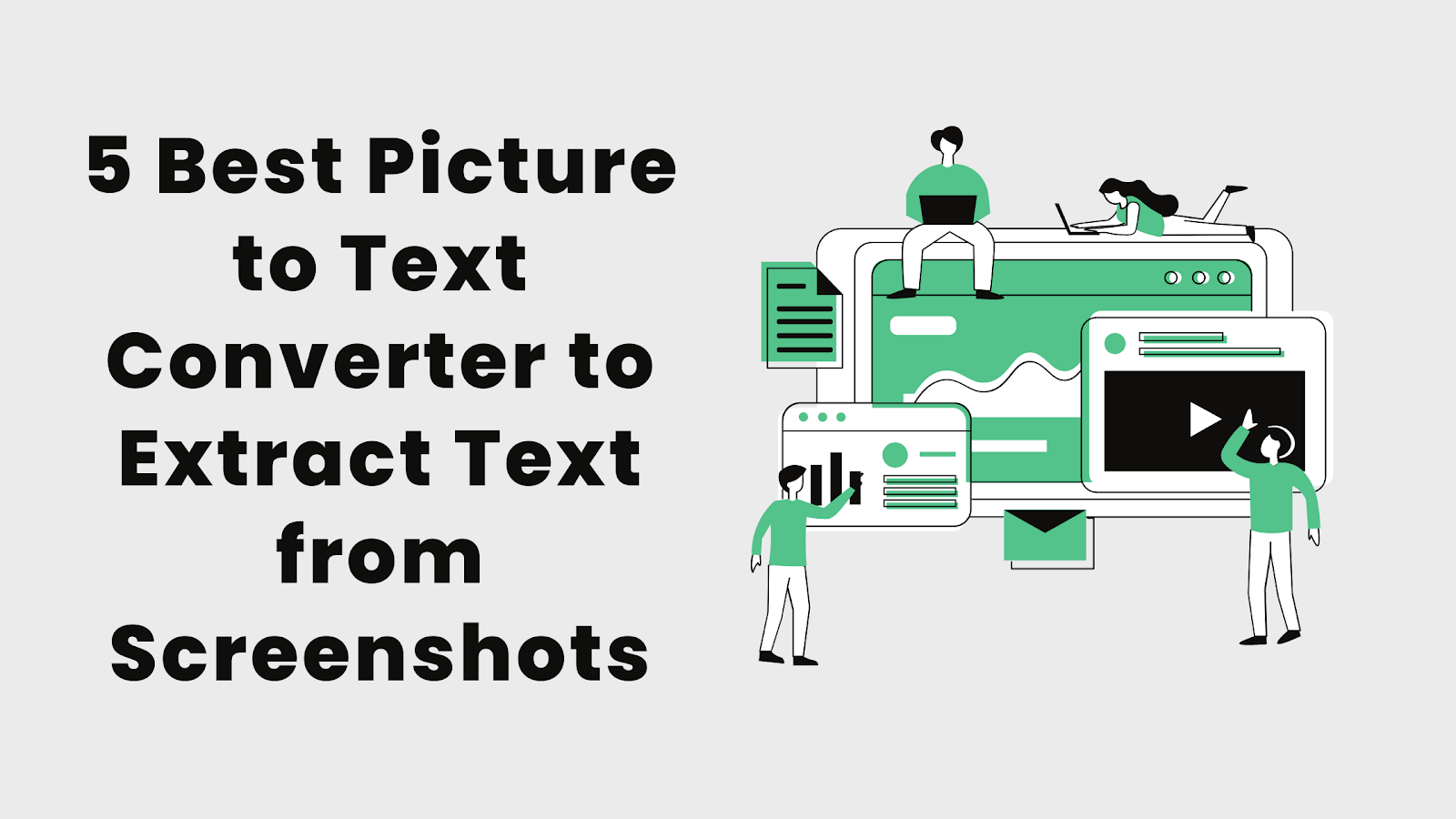Picture-to-text converter has never been easier than it is now. This is because technology as a whole is more accessible nowadays. Back in the day, you needed to have a mainframe computer if you needed to run heavy software based on AI.
But, with the power of the internet and cloud computing, even household PCs can run such powerful software.
Picture-to-text converters are also included in such software. You can simply go online and search for a Picture-to-text converter and use it as it is. There is no complicated setup required, no installation procedure, and it doesn’t even take up any space on your device.
Picture-to-text converters are primarily used to convert physical documents into digital ones. In other words, the text is extracted from pictures of physical documents and is saved in an editable format like Word or in a PDF file. This depends on the tool that you’re using.
However, they can also be used to do the same thing from screenshots.
And in this post, we are going to check out five Picture-to-text converters that you can use for that purpose.
5 Best Picture to Text Converters to Extract Text from Screenshots
The Picture-to-text converter by Prepostseo.com is effective at what it does. It can take an image as an input and then extracts all the text from it. The extracted text is shown on the webpage in a text box.
You can copy that text to your clipboard or download it to your device. The downloaded file is a zip file that contains both the image and a Word document of the extracted text.
The tool is really easy to use. You can input the Picture in three different ways.
- Browse your device and upload an image/screenshot
- Use a URL of an online image
- Import an image from Google Drive.
Once you have uploaded the images (you can add multiple at once), you need to press the “Submit” button. This starts the processing of the image and after a few seconds, the page scrolls down to the output text box where the extracted text is written.
- Myfreeocr
The picture-to-text converter by Myfreeocr.com is a great OCR (Optical Character Recognition) tool. OCR is essentially the technology behind picture-to-text converter. It is what allows computers to recognize written characters in images and then extract them.
The picture-to-text converter by Myfreeocr.com lets you input images only from your device’s local storage. There is no support for importing from the cloud or using URLs.
You can specify which language the extracted text should be in.
You also have the option to choose the format of extracted text. The formats available are TXT, PDF, hOCR, and TSV. You can also choose whether the tool
- Segments your image.
- Does not segment it at all.
- Treats the entire image as on single column of text.
There is no preview of the output. You only get a download file in the formats you specified (and yes, you can get multiple formats in one output).
- Editpad
The picture-to-text converter by Editpad.org is another good tool for your OCR needs. It does show the output of the text extraction on the webpage which you can copy directly.
This tool allows you to provide input in two different ways. You can drag and drop a picture from your device into the tool or simply browse and pick one image to upload.
You can also paste a URL of an image and the tool will automatically find that image and use it as the input.
To start the process, you have to complete the captcha and click on the “Extract Text” button. The picture will be processed for a few seconds and then you can see the output in a new text box below the “Extract Text” button.
Since there is no download option, you can only copy the output and paste it into a Word or Notepad file to save it. You can copy the output with one click though, so that is convenient.
- Img2txt
As the name of the website implies, this is a picture-to-text converter tool. There are some other tools available as well, but the common theme seems to be picture-to-text and text-to-image converters.
There is currently only one way to add images to the tool, and that is to upload them from your device. Another method using URLs is currently in development.
You can choose from multiple languages, and the tool actually suggests which languages are most popular in your region. So, you are not limited to English, and can even extract text written in Arabic, Italian, Japanese, Urdu, Korean, and many more.
Using the tool is pretty simple. You just have to click on the “Select an image file or PDF for further recognition” button to add an image. Then, you need to select the language in which the text inside the image is written and click on the “Upload” button.
The page will refresh after that and you will be taken to a different page where your extracted text will be provided. Here, you have multiple options such as
- Copying the text.
- Translating the text.
- Editing the text in Google Docs.
- Downloading the text.
- Img2go
The picture-to-text converter by Img2go.com can extract text from JPG and PNG images.
This tool allows you to upload files from your device storage, import them from Google Drive or simply enter a URL. You can choose the target format, meaning what kind of format the output text will be in. The choices available are:
- DOC
- DOCX
- HTML
- ODT
- PPT
- PPTX
- RTF
- TXT
You can also extract text in different languages, and you can even choose multiple languages at once.
Using this tool is pretty easy. You just have to upload your image to the tool and then click on the “Start” button. Be careful that the image is completely uploaded before you press “Start” because incomplete uploads can cause errors.
Unfortunately, there is no option for previewing the output in the tool. You can only download it in your chosen format. To see the results, you have to open the downloaded file.
This tool also has another disadvantage. It can only extract text from images that are very clear and use simple fonts. If the fonts are funky looking, this tool will have trouble discerning them and it will give an error instead.
Conclusion
Picture-to-text converter is a very useful technology. It is used in workplaces to ease the document flow. The world has not moved on from paper media yet, so there are still many instances where physical documents need to be converted to digital documents.
Picture-to-text converters really help in such places, because the only other method would be to transcribe each document manually in a digital format. This is extremely time-consuming and labor-intensive.
The five tools we discussed in this article all work very fast and accurately. They can be used to extract text from images for free. Most of them had support for multiple formats, which makes things even more convenient.