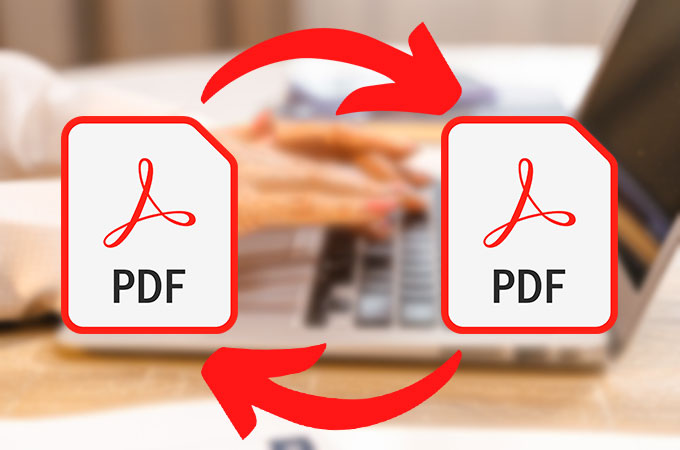You can rearrange PDF pages for easier viewing when you receive a document with pages that aren’t in the proper order. However, without the proper tools, rearranging the pages in a PDF file is difficult. Given that, we’d like to present a few (both online and offline) PDF editing tools in this article to help you learn how to rearrange PDF pages.
Part 1. PDF Candy (Online & Free)
We suggest an online PDF editing application that enables you to simply reorganize your pages in order to assist you in rearranging your PDF pages for free. The PDF candy is that.
Rearranging your PDF pages is simple using PDF Candy, one of the most well-liked online PDF editors. All you have to do is upload your file, set the page’s position appropriately, and then download it. To meet your editing demands, it also enables you to rotate and erase the pages with a single click. You can visit its webpage to learn more about further PDF editing tools.
How to modify the order of PDF pages online for nothing:
- Go to https://pdfcandy.com/rearrange-pdf.html in your browser in step 1 to arrange a PDF. Upload your PDF file by clicking “Add file.” You may import PDF files from your Google Drive and Dropbox using this online application as well.
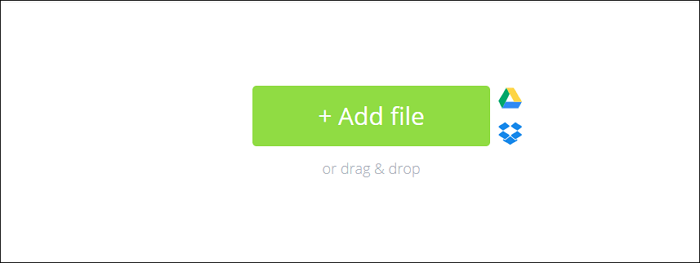
2. All of the PDF’s pages will be displayed as thumbnails when it has been uploaded. To reorder a page in your PDF document, select it and drag and drop it.
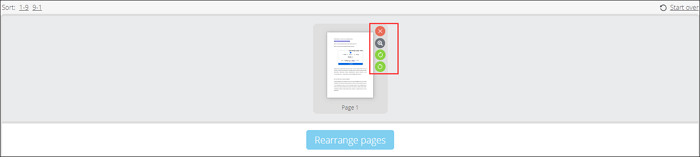
Here, you can rotate or remove pages as necessary.
3. Next, select “Rearrange pages” to create a PDF file in a different arrangement. After that, you can download it or upload it to Dropbox and Google Drive.
Part 2. Reorder PDF Pages with Adobe Acrobat DC (Offline)
The top PDF editor on the market is thought to be Adobe Acrobat DC. With it, rearranging the pages of a PDF document is simple. Aside from basic editing functions, this tool also enables you to split and crop PDF files, as well as add a watermark to secure them. Overall, Adobe Acrobat provides helpful features to let you edit PDF files fast and effortlessly.
The following is a comprehensive tutorial that will show you how to use Adobe Acrobat offline to rearrange PDF pages.
1: Launch Adobe Acrobat to open your PDF file. In the top menu, select “Tools” > “Organize Pages.”
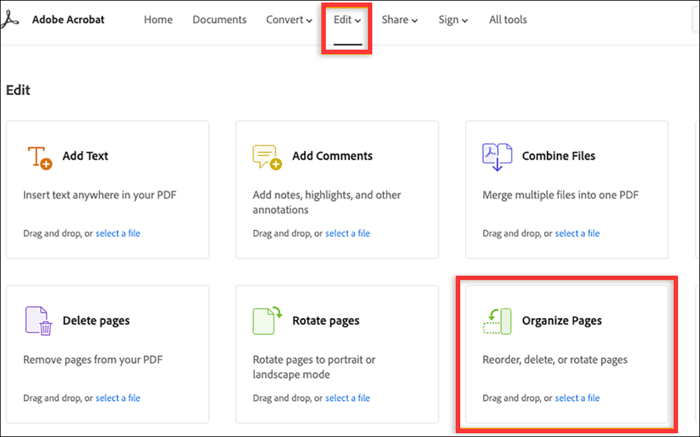
2: After that, the page numbers are displayed underneath each thumbnail image of each page. You must drag and drop the chosen page into the desired place.
Alternatively, you can click the thumbnail image to copy the page and paste it wherever you like.
3: Finally, choose a folder, decide where you want to save your reorganized PDF, give it a name, and click “Save.”
Part 3. Rearrange Pages in PDF with EaseUS PDF Editor (Offline)
Professional editing software like Adobe Acrobat can be challenging for users, especially beginners. So, you might give EaseUS PDF editor a try if you’re seeking for a simple yet comprehensive tool.
It gives you complete control over how you want to view, edit, convert, and manage your PDF files as a top-notch Windows PDF editor. You may control your PDF pages with its assistance by inserting, moving around, cropping, rotating, and more. In addition to controlling your PDF pages, you may password-protect, sign, watermark, and compress it to safeguard your data from unwanted copying and reading. Need to know about more features? Look over the list below:
- With a few clicks, create a PDF or convert existing PDF files.
- Reduce the size of the PDF for subsequent sharing; assist you in highlighting the important parts of the PDF
- The OCR feature makes editing scanned PDF files simple.
- Now, click the button below to get this flexible PDF editor!
Step by step to rearrange your PDF pages in Windows 10:
- Download and run this application. After that, to import your target PDF file, select “File” > “Open.”
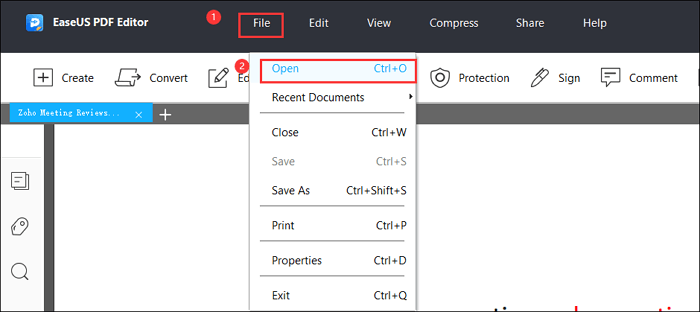
- After importing, select the “Pages” icon in the left sidebar to view the PDF’s thumbnails.
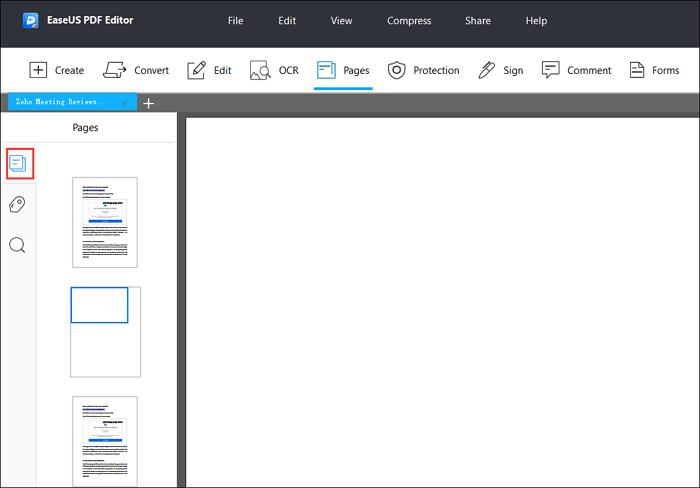
- After choosing the page you wish to move, drag and drop it into the desired position.
- In order to save the altered PDF on your computer, select “File” > “Save.”
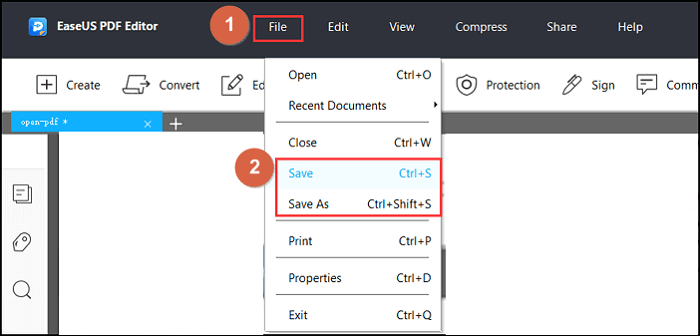
Last Words
The three ways stated above can help you finish the task quickly, whether you wish to modify the arrangement of your PDF file online or offline. Simply choose one based on your requirements to get to work right away.