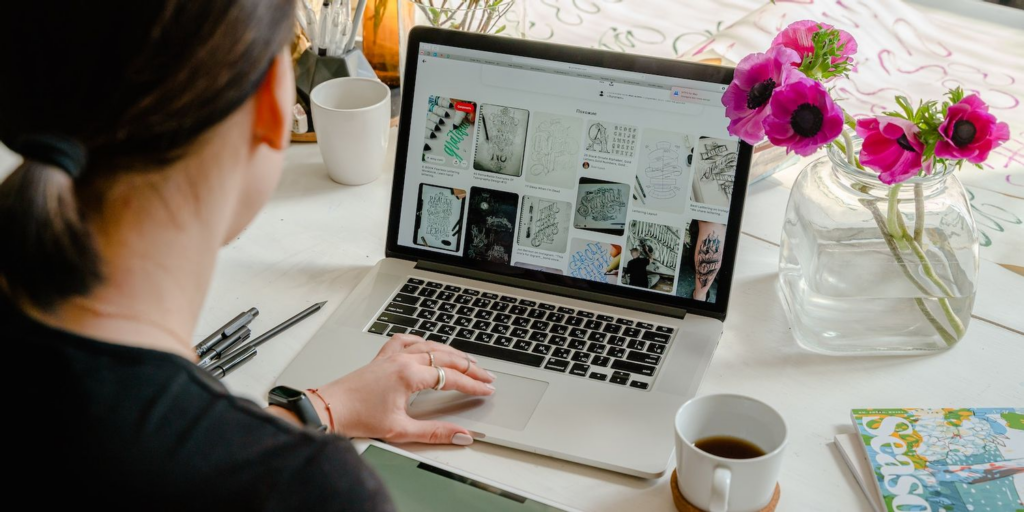How do we Clear Safari Cache for Mac?
You can free up the storage on Mac by clearing the Safari cache browser, and this method is a solution for many issues coming because of the cache.
Like the other browsers, the Safari on Mac stores a cache of the browsing data. The reason for storing this cache is to load the data you referred to earlier and very quickly. Generally, the safari cache supports running the browser very fast.
The cache needs more memory space on the Mac as it fills up. And sometimes these cache files make some issues in the Safari browser.
Anyhow, you can prevent all these Safari cache file issues. And there are solutions for that brought by us.
Enabling the Develop Menu
It is a little bit different to clear the cache in Safari than clearing other browser histories in Safari.
You have to go to the Develop menu in your browser to clear the cache in Safari.
Go to Safari on the Mac, click on Safari > Preferences you see at the top of the display, and select the tab Advanced.
Find the Show develop the menu at the bottom of your windows menu bar checkbox, and check the box.
The Develop menu will be at the top of the screen among the Bookmarks and Windows menu.
Clearing the Safari cache for Mac
It is very easy to clear the cache in Safari. Click the Develop menu and see halfway down the available list.
Click the Empty caches. Now the safari cache has become empty.
You will notice that the Safri runs slower after clearing the cache. But as you are browsing the cache will be refilled with the most visited websites. You will see the regain of the speed and the cache will remove the websites that you do not visit very often. And also there are different methods to clear the storage on your Mac.
Deleting Safari cache and fixing the issues
There is no need to clear the Safari cache if you do not have storage space issues. And also if you do not need to fix any issue in your browser.
There is the possibility to clear the Safari cache on all the devices that are using Safari and get the same results. We are pretty sure that this article will be very helpful for you, especially with the Mac computer.