Your Android phone may already be full of cache & cookies. Read this article further to get a idea how to clear cache and cookies it properly, what is its functionality.
How cookies and cache operate
Cookies are text files which are create by the websites you visit. They simplify your internet experience by storing browsing information. The cache saves portions of pages, such as photos, to make them open more quickly on subsequent visits.
By keeping certain data on the client-side machine, both Cache and Cookies were developed to improve website performance and make content more accessible. The primary distinction between a cache and a cookie is that a cache is utilized by a browser to save online page resources for later use or to speed up page loading. On the other side, cookies are used to track user preferences by storing things like browsing sessions.
What follows clearing this information & how clearing an app’s cache can be useful
On websites, some settings are removed. You will have to sign in again, for instance, if you were already logged in. Because information, such graphics, must load repeatedly, certain websites may appear to load more slowly. You can access Google websites like google.com and youtube.com while signed in to Chrome.
Temporary files are kept in cache and used to speed up the application. However, sometimes they can be carried too far. They may be corrupted, out of date, or reconstructed and permanently stored elsewhere. All of these can result in the application acting strangely or crashing. These problems can be solved by clearing the cache, which is usually an important first step in troubleshooting your device.
In the Chrome app, click Clear Cache & Cookies
- Open the Chrome app on your Android smartphone or tablet.
- Click More in the top right corner.

- Select History.
- Select Clear browsing data.
- Select a time range at the top.
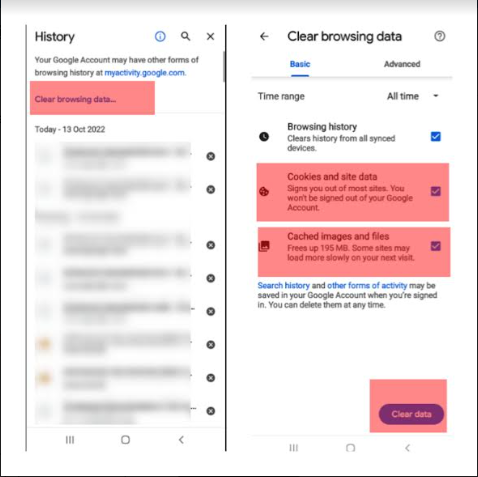
- Select All time if you want everything deleted.
- Check the boxes just beside “Cookies and site data” & “Cached images and files.”
- Simply click on it to clear data.
Simply Remove Cache Data from an App
For an app that you know is causing issues or consuming a lot of data, follow these steps to clear the data.
- Navigate to Settings > Apps.
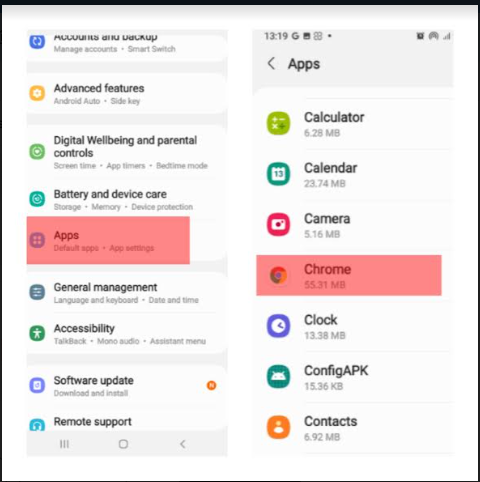
- The program with cache you just want remove should be chosen.(Below the app’s name, it shows how much storage space it takes up)
- Click Storage
- To clear the app’s cache, Click on Clear Cache.
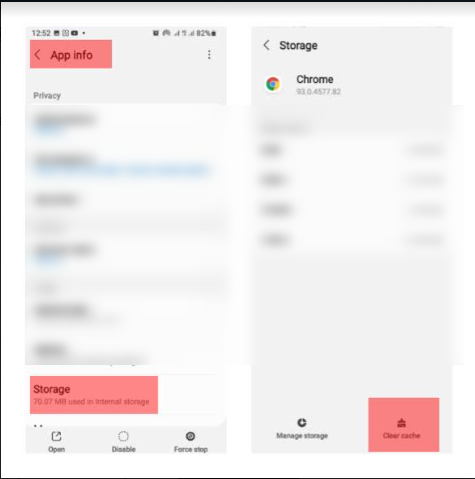
- To remove the app’s related data, select Clear Data.
The temporary files that the software utilizes while it is running are removed by clearing the cache. By deleting settings, passwords, and other data you’ve added, clearing data returns the app to its factory settings.
Regular Cache Offenders
Often, the behavior of an app will tell you whether it is performing strangely. If so, begin by emptying your browser’s cache before switching to social networking apps like Facebook and Twitter. Then, go on to programs that use the internet and those that consume the most overall storage space.
A temporary way to increase storage is to clear the cache. An application will create a fresh cache of temporary files as you use it.
Clearing the Whole Device’s Cache at Once on Oreo Android
The simplest solution for dealing with the device cache before Oreo (Android version 8) was released was to remove it all at once. Google, however, eliminated this function in more recent iterations. Here’s how to clear the full device cache if you’re still on an outdated version:
- Launch Settings.
- Select Device > Storage.
- Select Cached data. (Android determines how much storage you will recover based on where it is being utilized (apps, photographs, or other areas)).
- Then confirm your selection when asked.
Important : Any sensitive or private data is not removed when the cache is cleared.
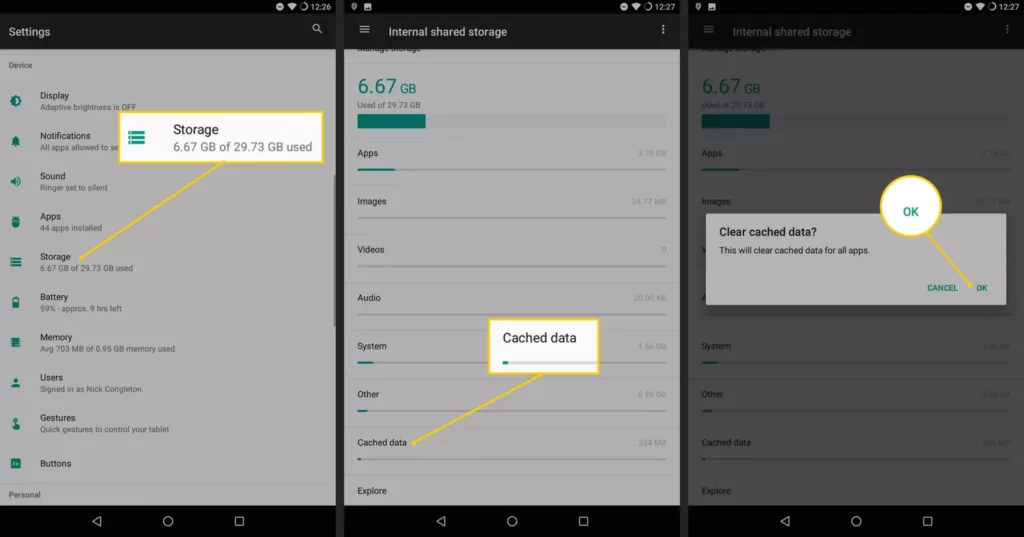
Frequently Asked Questions
01) How often should you clear your cache and cookies?
To keep your personal device clean, it is a good idea to delete all cookies at least once every two weeks. If you use a shared device, it’s best to delete it as soon as you use it.
02) What happens if you don’t clear your cache?
If you don’t clear your cache you may see outdated forms. When you apply online, outdated files may show up or cause access problems.
03) How do I empty the Android clipboard?
Install the Clipper Clipboard Manager app on your Android device, then hit the three dots > Delete to empty your clipboard. Alternatively, you can activate the built-in clipboard manager using the Gboard keyboard.
04) What is the method to free the storage on my android phone?
Go to Settings > Storage > Manage Storage on your Android to clear up space by deleting unnecessary apps, pictures, and videos. To increase your storage capacity you can add a microSD card.
Recommended :
