It is always a good practice to regularly clear the application cache and data, not only for Samsung smart TV but also for every device you have. We are used to clearing them on mobile phones and tablets or deleting caches and cookies in computer browsers but we often forget to do the same on smart TVs. In this article, we will discuss How to Clear App Cache and Cookies on Samsung Smart TV.
The benefits of periodically cleaning up the device’s application cache and browsing data include improving speed and performance and preventing harmful malware that may be encountered during browsing.
When doing this, it may be a good time to figure out which applications are installed on your smart TV. You’ll be shocked at the number of applications you don’t actually use. It’s time to delete them to save valuable storage space.
How to clean application cache data on Samsung smart TV
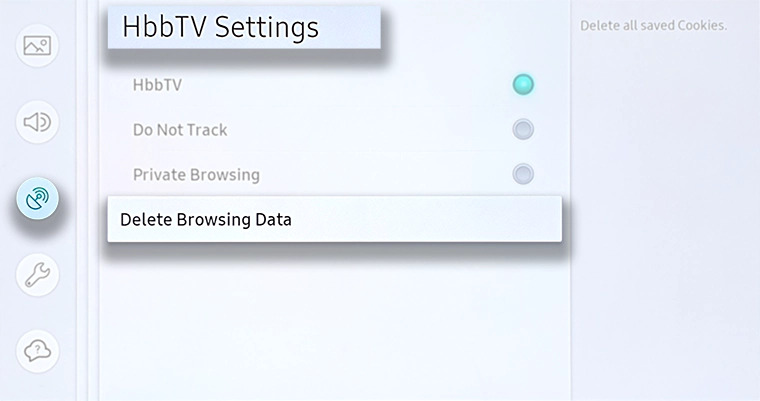
clearing application data on a mobile device is quite similar to cleaning application data on a smart TV device. You need to repeat this process for each application installed on the device.
Follow the below-mentioned steps to know how to do this:
- Click the home button on the Samsung smart TV remote.
- Open settings.
- Choose the option called application.
- Go to system applications.
- Choose the application you want to clear the cache.
- Tap the option “clear cache”.
- Click option OK to confirm the removal.
It will clean the cache on that particular application immediately. But, if you haven’t done so for some time, it may take a while to complete.
Instructions to delete cookies and browse data on Samsung smart TV
Over time, browsing data on Samsung TV will also collect. Therefore, while clearing the application cache, you can also take the time to clean these cookies and remove them from your smart TV.
Guidance to clear cookies on a Samsung TV:
- Click the home button on the Samsung TV remote control.
- Enter to settings.
- Select broadcast.
- Select expert settings on the broadcast menu.
- Choose Hbbtv settings.
- Click Delete to browse the data.
- Click Yes to confirm.
That’s what you have to do to get away from those terrible applications that cache and browse data on Samsung TV. It won’t take up too much of your time, and you won’t regret it.
We would like to hear about your problems, questions, and suggestions. so feel free to contact us.
Read more:
