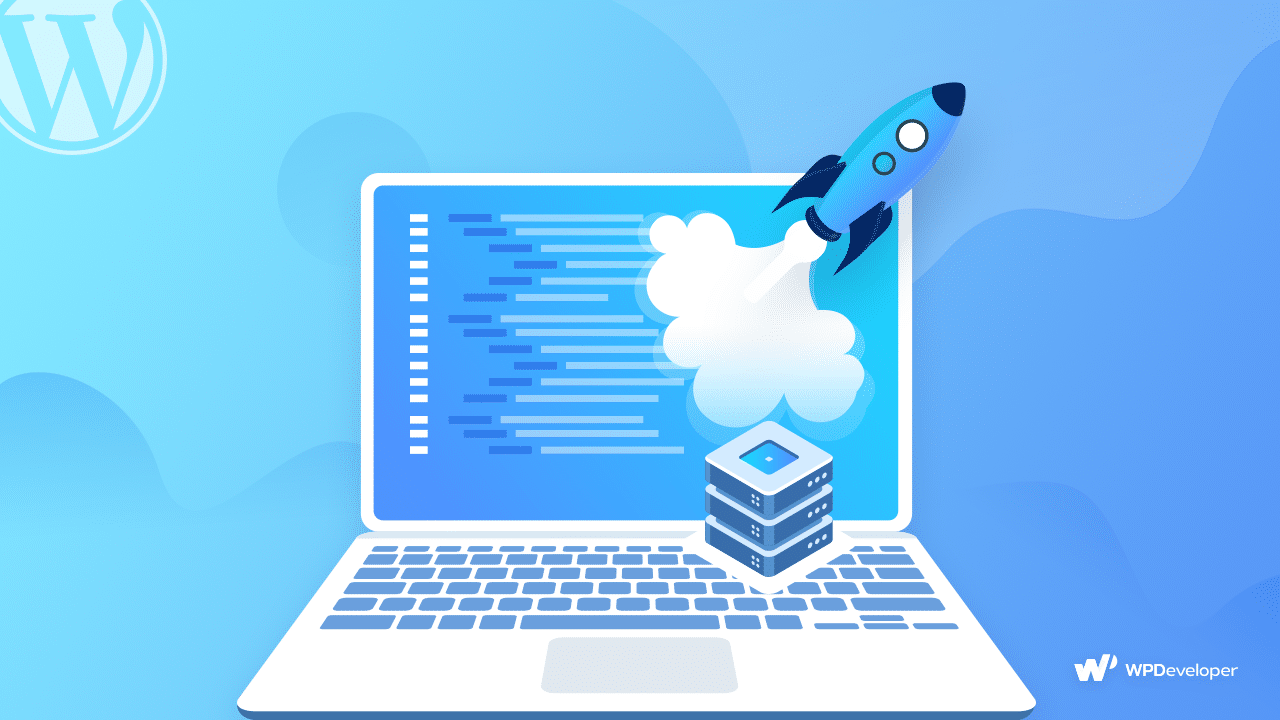In a world with extremely fast websites, we all have the knowledge of the benefits of using cache in order to reduce server load. If you are searching for a way to clear the WordPress cache and make your website faster, you’re in the correct place. There are some solutions that can be completed in a few steps. In this article, we will show you how to clear the WordPress cache through detailed instructions.

What is caching?
Every time you search for a site optimization topic, you hear a message about caching. Caching helps to save a static version of a website. In this way, each time a user visits your website, the time required to load the website will be reduced because it is already saved in the cache and there is no need to run PHP scripts from scratch.
It occurs during the first time a user visits your website. WordPress shows users the website by sending several queries back and forth between the database and the user’s browser. But, all WordPress users have a common practice. Not all pages and posts are updated frequently. This creates a better chance to improve the loading time of the WordPress websites.
How does this caching help your website?
Caching can create a static copy of a post/page and provide it to users every time they open the page. This eliminates the need to communicate back and forth between the database server and the user’s browser. Your browser can almost instantly view the saved version of the web page, greatly reducing load time and improving website performance. In addition, users need less bandwidth and can browse the WordPress website more smoothly.
Caching has many benefits in addition to displaying the site to viewers in a short time. It ensures less load on the site hosting server. This is good for the memory and I / O operations of the webserver. It also has SEO benefits. The faster the loading time, the higher the score in the search results. Google believes that the loading speed of the website is an important factor that decides its appearance in search results.
WordPress has many popular caching plug-ins and millions of active users, which means it is trustworthy. Although caching is an efficient website optimization measure, it may cause some problems. For example, you may not be able to see new changes to your website due to caching.
How do I clear the WordPress cache?
As we all have faced such problems, it sounds familiar to all of us. So it is a good option to clear up the WordPress cache rather than store them.
First, clear the browser cache
First of all, what you should do is clear the browser cache. Regardless of what browser you use to surf the Internet, almost all browsers have caching functions. It can even save JavaScript code to images used on Web pages. In this way, the subsequent access speed of users will be greatly accelerated.
Here are some things you should know before clearing the browser cache. Some settings on different sites will be deleted, after clearing the cache. As an example, you will be logged out if you are already logged in, and you will need to log in again. This will be a big problem for you in case if you don’t remember your password and lose your recovery email, you’d better not clear the cache. Another problem you will face after clearing the cache is that you will find that some sites load slowly due to content, such as images because they need to be loaded again.
If you are sure that clearing the cache will not cause any damage that can’t fix, go with the following steps. If you are using Google Chrome, please clear the cache as follows:
- Open Chrome on your computer.
- In the upper right corner, you can see three vertical points, click the three vertical points.
- Choose the option more tools, and then delete browsing data.
- Choose a time range. To delete everything, select all times.
- Right next to cookies and other site data and cached images and files, select the checkboxes.
- Click clear data.
Use WP rocket to clear WordPress cache
You can easily clear the cache if you use caching plug-ins on the WordPress website because most plug-ins have a separate option in the settings area.
WP rocket allows you to clean the WordPress cache in two methods, which is one of users favorite
- In WP rocket plug-in, open the settings, then go to the dashboard tab, and then click the “clear cache” key. Clean cache in WordPress
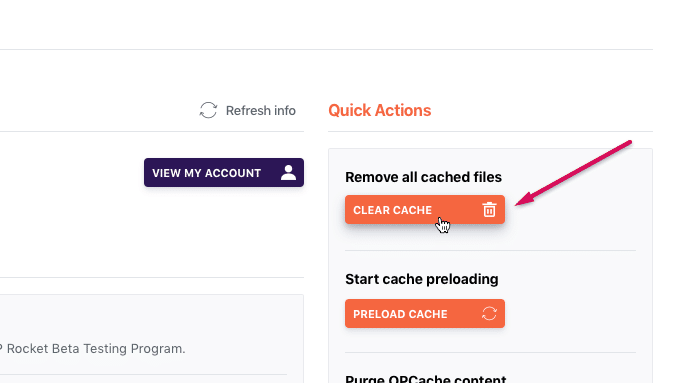
- The second way is through the WordPress toolbar (or the administration bar). Scroll the menu link of WP rocket and open the drop-down menu. Choose the clear cache link and click it.
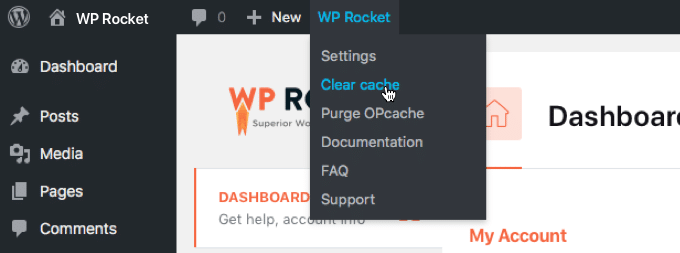
In addition, users can separately delete the cache of each page and each post. Scroll the page or post table row to see the clear this cache action link after visiting the pages or posts section in WordPress and.
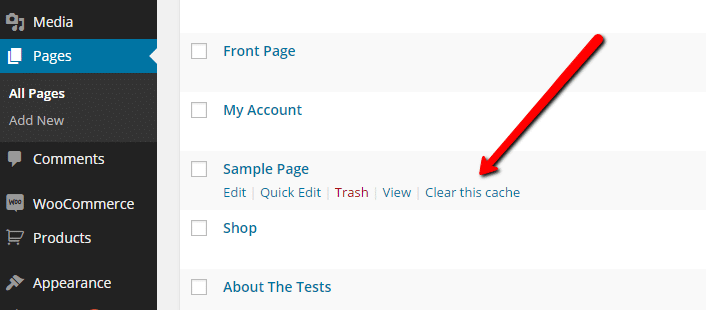
Use WP super cache to clear WordPress cache [free]
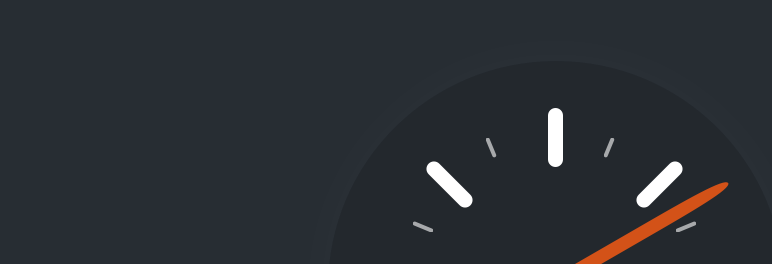
You should take a look at WP super cache if you are looking for a free solution. WP super cache is another famous cache plug-in running WordPress, Team behind WordPress automatically maintains this.
This plug-in creates static HTML files from dynamic WordPress blogs. Open the WordPress dashboard and go to Settings and then open WP super cache to delete a cache created using WP super cache. You can see 7 different labels in there, of which you will find the label “easy”. Scroll down from this tab until you see the delete cache button.
Last word!
Okay. Now, you know what caching is and the importance of caching to website optimization. You’ve seen that caching a website can cause problems from time to time, such as failing to load recent changes to the website. In this case, it is best to delete the cache of the website. But it does delete all data saved on the site, like your login credentials. If you are sure that deleting the website cache will not cause serious harm to you or your enterprise, you know how to clean the cache.
The next time you see a web page that doesn’t load properly, you know what to do. Please tell us about your experience with WordPress caching. So feel free to contact us!