If you need to free up some storage space, here’s how to change the location of your Spotify cache on desktop and mobile.
The Spotify cache stores a wealth of information about you and your listening habits. The Spotify cache is vital since it keeps your Spotify working optimally, from saving songs offline to your personal settings.
However, issues like as poor downloads or a full storage capacity can occasionally disrupt your listening experience. While deleting the cache is usually the solution, there are situations when simply changing its location would suffice. Here’s a brief guide to doing precisely that.
How to Move the Spotify Cache on Android
Many Android users change the cache location when they need to free up a large amount of storage space at once. While Spotify for Android allows you to change the default location of its cache folder, this feature is only available to Android users who have expandable memory.
Android users can move the Spotify cache location to an external SD card instead of another folder on their device. In addition, you can utilize your SD card to boost the RAM on your Android phone.
So, if you want to free up more space in your Spotify library, here’s how to modify the location of your cache on Android.
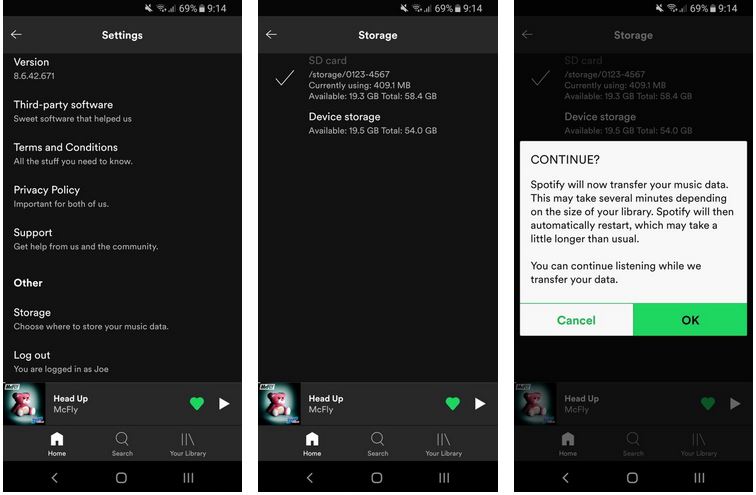
To begin, launch the Spotify app on your Android device. Then, go to Settings > Storage. Then, on your Android smartphone, choose where you want to save your cache folder. Finally, confirm by tapping OK on the pop-up.
Make sure the Spotify cache folder is correctly mounted before copying it to an SD card. The option to save the Spotify cache on Android is also only available if your SD card has at least 1GB of free space.
How to Move the Spotify Cache on Desktop
Spotify desktop users have relatively few reasons to modify the location of their cache folder (unless you want to move it to another drive). It does, however, come in helpful when you need to find it quickly and remove it on a frequent basis.
Here’s how to modify the location of your Spotify cache folder on your desktop.
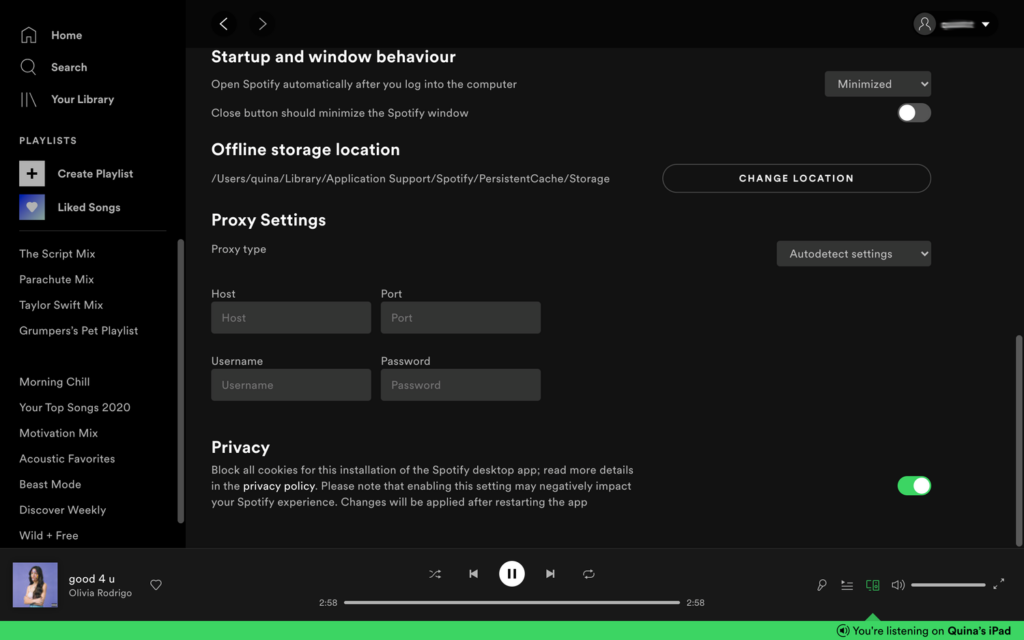
Launch the desktop version of Spotify. Click Settings > Show Advanced Settings on your home page. Change the Offline storage location to your desired Spotify cache folder by clicking Change Locations.
Can You Move the Spotify Cache on iOS?
Apple only allows iOS users to remove their Spotify cache, not modify the Spotify app’s location. However, the same methods as shown above for the desktop can be used to modify the Spotify cache location on Spotify for macOS.
How Long Will It Take to Transfer Your Spotify Cache?
When you change the Spotify cache locations, all of your files will be transferred from the old to the new folder location. The amount of time it takes to transfer your Spotify data depends on the size of your collection, but it should only take a few minutes.
Can You Listen to Spotify While Transferring the Cache?
You can listen to Spotify while the transfer is taking place, whether on desktop or mobile. However, after the transfer is complete, Spotify will need to be reset.
Keep Your Spotify Running Smoothly
Whether you need to remove your cache on a regular basis or choose to retain it on your SD card rather than your phone storage, controlling your Spotify cache is part of good maintenance practices.
When it comes to Spotify, various elements influence your listening experience, including the sort of hardware you use, the output device, and your own Spotify preferences. Make the most of Spotify by customizing its settings to provide the best listening experience possible.
