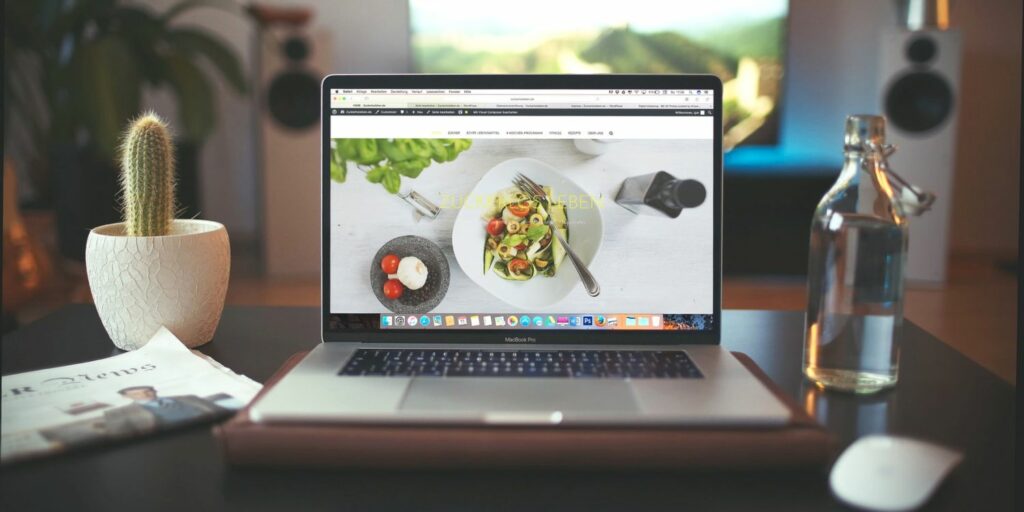Do you intend to redesign your WordPress site? Everything you should do before moving to a new WordPress theme is outlined here.
Every website owner must change their website theme on a regular basis. You may want to replace the current theme with a lighter one to improve loading times, offer more customization options, or modify the design of the website.
The process of changing the WordPress theme on your site is simple, but you must follow some conditions beforehand to avoid breaking the current site. We’ve put together a checklist of things you should do before switching WordPress themes.
1. Back Up Your WordPress Site
First and foremost, you should create a full backup of your website. When you back up your content and database, you will have a clone of your website’s present state. If something goes wrong when changing the theme, you may always restore your site without losing any substantial modifications.
Although most users perform daily or weekly automatic backups, it is critical to perform a fresh backup and save it in the cloud or on your machine to avoid losing any changes made after the backup. There are several plugins available for taking backups of your website, but UpdraftPlus makes it simple.
Download:UpdraftPlus for WordPress (Free, Premium available)
2. Put Your Website on Maintenance to Notify Your Audience
Changing the WordPress theme on a live website might be disastrous. Instead of interrupting your website visitors’ user experience by displaying a deformed webpage with content, graphics, headers, and footers scattered throughout, include a message explaining that maintenance is being performed.
You may put your website on maintenance in a variety of ways to make it appear as if modifications are being made behind the scenes. You have the option of writing own code, using a plugin, or using third-party page builders. The most convenient method is to use a plugin, which allows you to activate and disable maintenance mode with a few clicks.
Bloggers often advocate using the SeedProd plugin to put your website into maintenance mode, but you can use any free plugin from the WordPress plugin directory.
See more>>>WordPress Plugins and Themes Could Have Vulnerabilities
3. Copy Code Snippets
Perhaps you added some custom code snippets to your WordPress theme to improve its functioning. Depending on how you added them, you’ll have to be careful not to lose them while switching themes. If you added them manually to the theme file, you must copy them all before making any modifications.
If you use a specific plugin to add snippets, the snippets may or may not be retained or applied to the new theme. In either instance, it’s best to copy and save all of the custom codes you added to the theme file or plugin. If something goes wrong, you can still personalize your new theme using the same code snippets.
4. Note Down Your Theme’s Customization
You should also take meticulous notes on the arrangement of various elements on your theme, such as widgets, header elements, footer elements, custom texts, and so on. As a result, if updating the WordPress theme restores all such adjustments to their normal state, you can manually reproduce them afterwards.
It is also critical to investigate the viability of personalizing the new theme. Examine how quickly its fonts and layout can be customized, how simple it is to utilize with a page builder, and how simple it is to customize using code snippets. As a result, ensure that it provides the same level of customization as your previous theme so that you can remodel it to your desire.
5. Note Your Website Speed Metrics
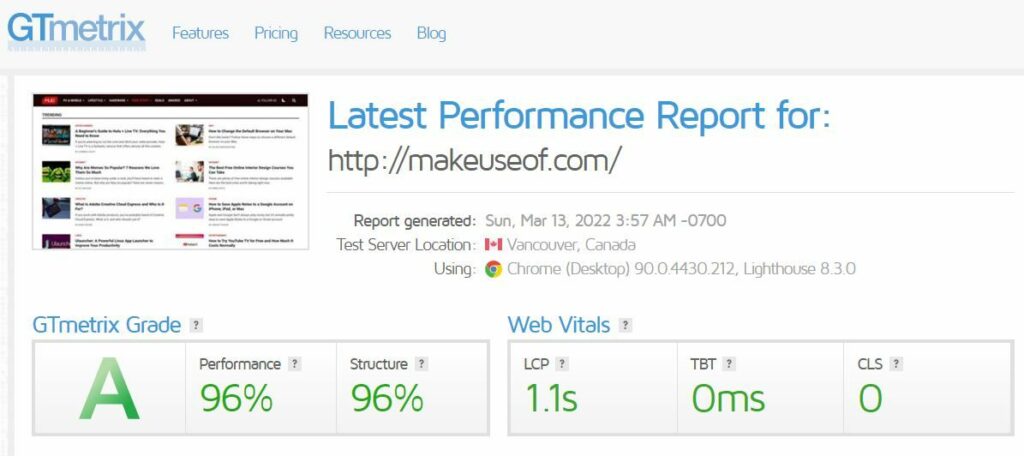
It is critical to run a live speed and performance test on your present website using your old theme. You can run the test again after switching themes to compare the performance of your website on a new theme vs an old one. As a result, if the theme has overloaded your site instead of improving its loading time, you can undo the modification.
GTmetrix is an amazing tool for analyzing the performance of a website. Perform a performance test and take note of the site’s performance and structure scores, as well as the web vitals.
If you’ve used the code snippets on several pages, evaluate the performance metrics for each page to ensure that adding code snippets to the same pages in a new theme won’t overload it.
This aids in determining how the new theme handles old snippets. You may also use various WordPress speed test tools to evaluate the performance of your site.
6. Check Theme’s Compatibility on Different Devices
Your website’s audience accesses it via a range of devices. As a result, it is critical to have a responsive theme that is suitable with all devices. In general, WordPress themes operate flawlessly on computers but have difficulties on mobile devices.
Check to see if the theme you intend to use is mobile-friendly by design, or estimate the amount of effort required to make the theme mobile-friendly.
Keep an eye on your old theme’s loading speed on mobile, the bounce rate of mobile users, and the average stay length of mobile users as part of the compatibility assessment. You can then compare this information to the data on your new theme. When things go wrong, it’s simple to undo the modification or move to another theme.
7. Check Feedback of Other Users
Receiving input from other bloggers who are using the same theme as you can assist you in making an informed selection. You can look at the theme’s rating on numerous websites, read relevant comments on various forums, or inquire about it in various blogger communities. When you’re certain that the theme delivers on what the developer promised, make the modification.
Ensure You Made the Right Change
If you make a change, you must go back and verify everything provided above to ensure you made the correct decision. It is also critical to seek feedback from your target audience on this modification. After listening to what your audience has to say about your website’s new interface, make any necessary changes.
Furthermore, review all existing website material to ensure there are no severe formatting concerns. Next, carefully examine your website for flaws and make any necessary changes as soon as possible. Furthermore, analyzing your SEO ranks via analytics will assist you see how this adjustment affects your website traffic.
Once you notice a decline in traffic, an increase in the bounce rate, or a fall in the average stay length, you should make the change permanent. Furthermore, if you’re not satisfied with WordPress, there are other other CMS options to consider. Check out our in-depth comparison of WordPress and Wix.
Avoid Using a Nulled WordPress Theme
Following the procedures outlined above should allow you to easily change your WordPress theme. To avoid jeopardizing your website’s security, make sure you’re utilizing the original theme file from the developer rather than a nulled one. In either case, take every precaution to thoroughly safeguard your website.
Read more: