Azure Data Studio assists you in managing your cloud and local database servers. Here’s how to do it on Linux.
For most modern businesses, data is one of their most important assets. A database is frequently used to store data, provide a streamlined user experience, and provide operational insights.
We’ll show you how to get started with Azure Data Studio on Linux in this section. It can use to construct, query, and manage data or SQL server databases in the cloud or on-premises.
What Is Azure Data Studio?
Azure Data Studio is a database administration tool that is available for Mac, Windows, and Linux. Azure Data Studio includes many of the same functionality as Microsoft SQL Server Management Studio (SSMS), but it is lighter and more expandable. It is not, however, intended to be a replacement for SSMS.
Azure Data Studio can use for both cloud-based and on-premises databases. It is very modular and makes extensive use of software extensions to increase or extend its functionality. You can use it to connect to PostgreSQL, for example.
Azure Data Studio is designed for today’s software engineer or data analyst. Some of its key aspects are as follows:
- Dashboards that are very customisable for monitoring your databases
- An integrated terminal window for interacting with your databases through PowerShell, Bash, and other scripting languages.
- Supports Notebooks for Jupyter
- An SQL query editor that includes IntelliSense capabilities.
Azure Data Studio is completely open-source, and its source code is available on GitHub.
Installing Azure Data Studio on Linux
Before you begin the installation, get the Azure Data Studio package for the distribution you’re using.
Download: Azure Data Studio (Free)
On Debian and Ubuntu-Based Distros
If you’re running a Debian-based distribution, such as Ubuntu, download the relevant DEB package and navigate to the Downloads directory with the cd command:
cd ~/DownloadsThen, using the APT package manager, install Azure Data Studio.
sudo apt install ./azuredatastudio-linux-*.debOn RHEL, CentOS, and Fedora
Download the RPM file for Red Hat Enterprise Linux (RHEL) and its derivatives, then browse to the Downloads directory.
cd ~/DownloadsUsing YUM, install Azure Data Studio as follows:
sudo yum install ./azuredatastudio-linux-1.35.1.rpmRun the following command to obtain the required dependencies:
sudo yum install libXScrnSaverOn Arch Linux
Yay can use to install Azure Data Studio on Arch-based distributions.
yay -S azuredatastudio-binStarting Azure Data Studio
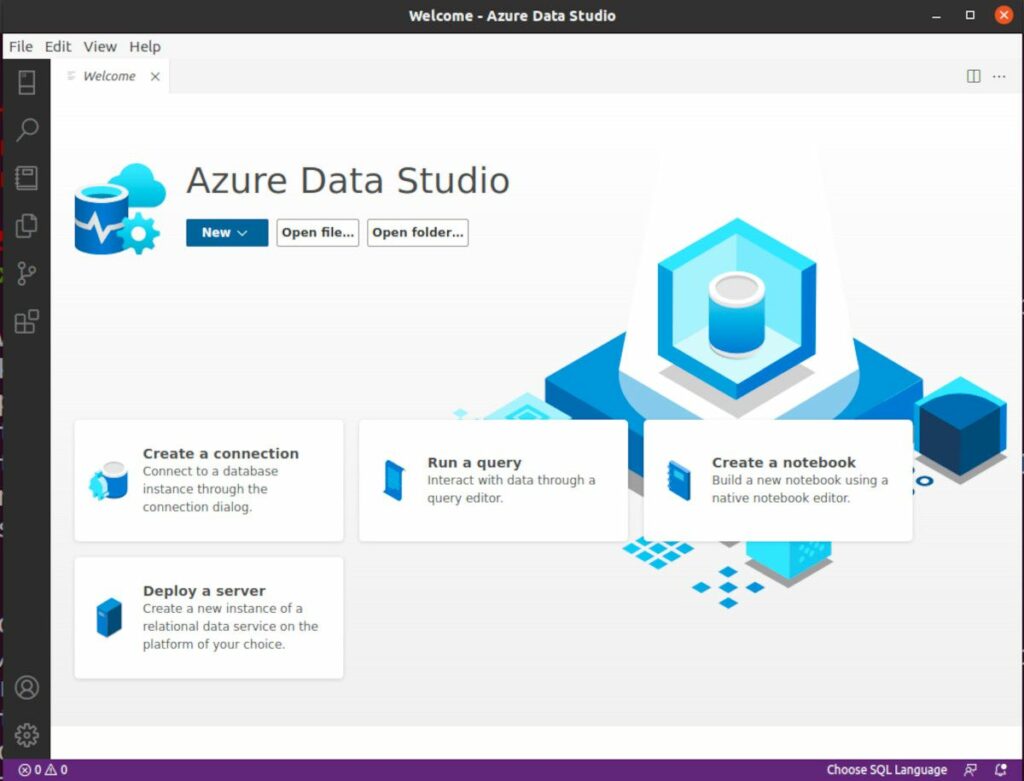
You can start Azure Data Studio from your system’s Applications menu or from the console by typing the following command:
azuredatastudioConnecting to a Database
From the main page of Azure Data Studio, you can effortlessly connect to your cloud or local databases. If you’ve already connected to other databases, they’ll be listed on the left sidebar.
A green dot indicates that you currently connect to the database, whereas a red dot indicates that you disconnect.
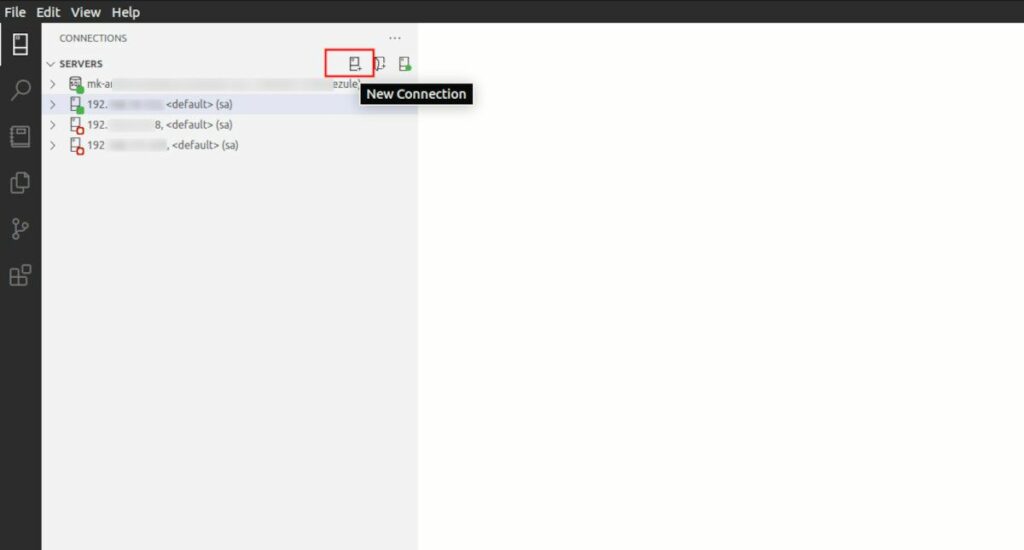
When you click the New Connection button, Azure Data Studio will display a connection screen where you can enter your login credentials and other database details.
Enter the name of the server to which you want to connect and the required access credentials. We’re using SQL Login here, but Windows Authentication is also an option.
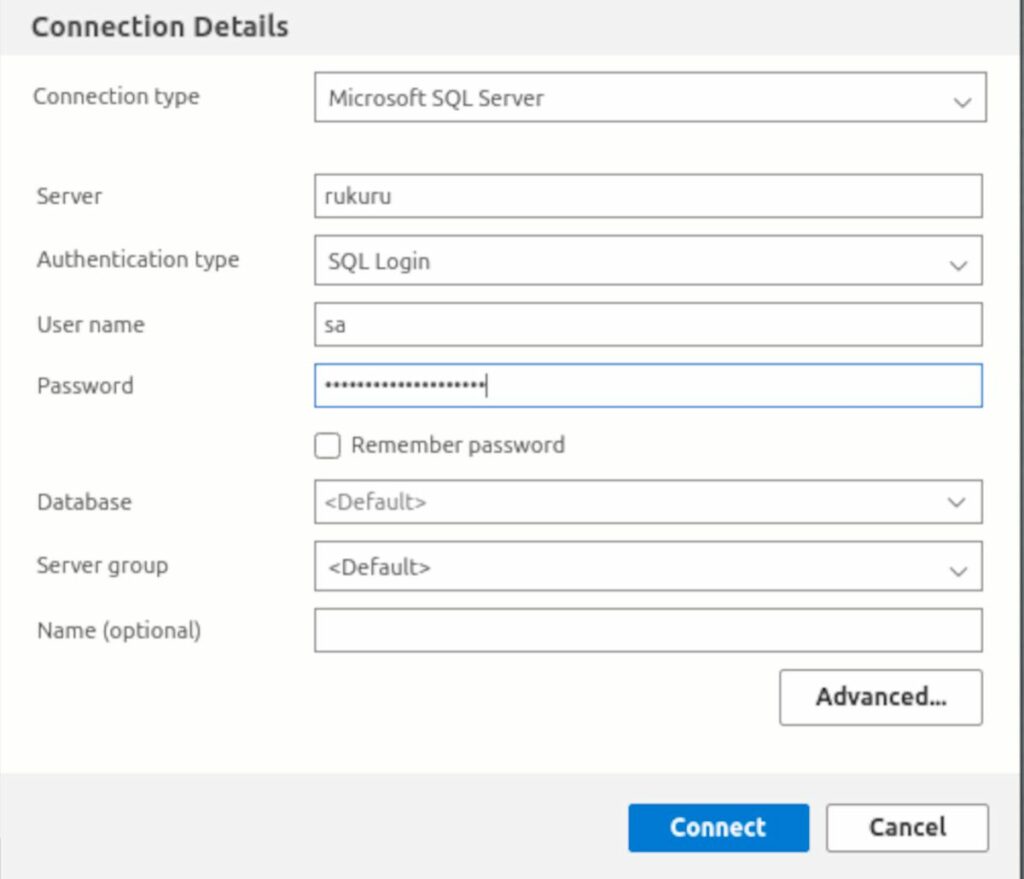
Finally, press the Connect button to establish a connection to your SQL Server database.
To keep your data safe and secure, use the Advanced option to access more connection configurations such as preferred ports, connection timeout, and other security configurations.
Uninstalling Azure Data Studio
On Debian-based distributions, use the apt remove command to uninstall Azure Data Studio:
sudo apt remove azuredatastudioRun the following command to uninstall Azure Data Studio on RHEL, Fedora, and other compatible distributions:
sudo yum remove azuredatastudioTo uninstall Azure Data Studio from the Arch Linux AUR, follow these steps:
sudo yay -R azuredatastudio-binAccessing Your Cloud and Local Databases on Linux
This post has shown you how to use Azure Data Studio on Linux to access your cloud-based and local database instances. It is lightweight, simple to install, and works with all major operating systems, including macOS, Windows, and Linux.
Database backup and restoration are also supported by Azure Data Studio for data or disaster recovery. When necessary, you may simply recover corrupted data with Azure Data Studio.
