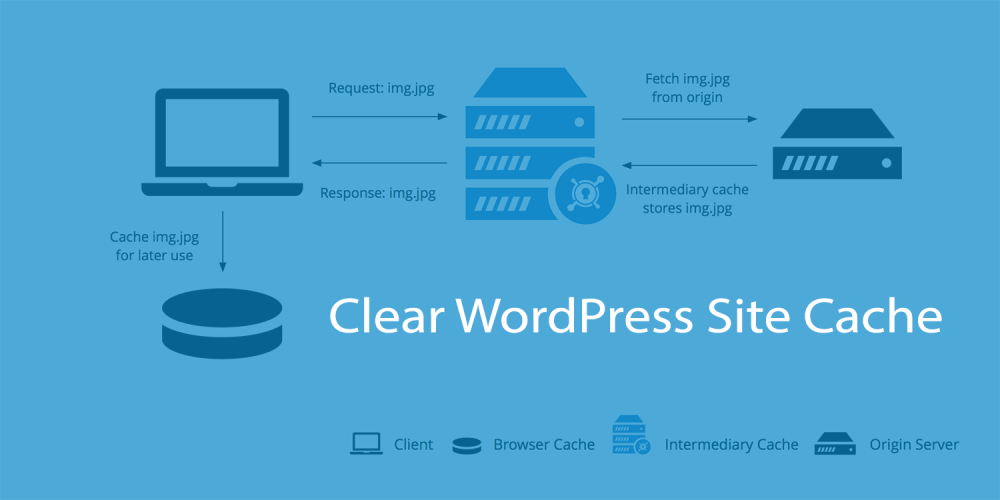If you want quick loading websites, WordPress cache is a must. Sometimes, however, this can be daunting because you can’t see recent changes, or your site has login problems. At these moments, you can consider clearing up your cache. So in this article, we will discuss the topic How to Clear WordPress Cache Without Plugins?
PRO TIP: Always go for the best VPS Hosting
Is it possible to clean the WordPress cache without a plug-in?
You can clear the cache on a single content plug-in directly from the control panel via the WordPress command line, or use other methods according to your site settings or directly from the control panel.
Cleaning the cache without a plug-in is not complicated, but it is not easy. If you are not sure why the WordPress site is having problems, you must try several options. That’s why it’s important to understand the meaning of caching.
What is known as website caching?
This is a process of quickly responding to the same questions asked before using records with the same answer. Seems simple, doesn’t it? No!
Think a little about it: what happens when someone tells you to add two numbers, suppose 5 + 7 . What you do is you manually add it using your brain. Suppose it took you a few seconds to figure out the answer. But, If someone asks you the same question again, you will quickly extract the past result from your memory and answer it in a few microseconds. This is exactly how Web caching works. If you enter the same URL in the browser, it will quickly get the past results and send them to you – just taking less time than compared to the first instance. On caching explained, you will see a similar overview of how it works.
Read More : You have a WordPress website, but you’re not sure if your site is secure. Hackers are targeting websites that don’t have an SSL certificate, and without one, your users will see a warning that your site is insecure. Get a wildcard SSL certificate for all of the subdomains on your domain!
WordPress Web caching, How it works?
- Updates post/page on a website.
- The internet users load and wait for the result of possible four seconds to load completely for the first time.
- In a form of static copy, these initial results are recorded and stored in sites
- Same page and loads it within two seconds when another visitor search for the site. Previously stored static files pass faster because the data does not have to be sorted and compiled to display the results.
- More visitors search the page. The second visitor situation will continue till you change the data on the page or clean the expired cache.
WordPress caching aids visitors to load pages with shorter times. This will result in a smooth visitor experience, resulting in more potential customers. So, if caching can make better WordPress website performance, why clear the cache?
Why it is necessary to clear the cache occasionally?
Nobody will like to see stale content when visiting a site. So website developers must keep it up to date to keep readers engaged. You can do this by modifying the site design, uploading new content, or adding new plug-ins.
Therefore, the old static copy displayed to visitors must be changed, when you update data on your site. However, it doesn’t always happen. Sometimes, the caching software in the WordPress site cannot detect changes and you have to do it yourself.
In addition, WordPress cache failures usually occur if you change the database or use the image optimization plug-in. This is why any updates are always checked repeatedly to make sure they are displayed correctly.
When the caching mechanism works, you know it’s time to do it yourself.
Delete the WordPress cache without a plug-in?
If your changes are not displayed on the front end, follow the below-mentioned instructions :
- Clear the browser cache.
- Clear cache through a managed solution.
- Use the CDN cache refresh option.
- Clear the cache in the installed plug-in. Use the WordPress command line.
Clearing the browser cache
The differences you make on the WordPress site don’t matter to the browser sometimes. So what will display to viewers are the old static copies that urgently need to remove. So it’s necessary to clear the browser cache.
You can delete the cache of Firefox, safari, opera, chrome, and Internet Explorer browsers by clicking the name link.
Note, however, that you will only clear the cache for your display. If the cache failure does not just occur on your browser, you must also see more options below.
Clear cache through the managed solution
Not only Browser cache and site cache, caching mechanisms that affect the operation of the site; The server cache does the same.
Caching via the server saves more content than WordPress content. If the content is outdated, you will encounter large-scale caching problems. In general, if clearing the cache in WordPress does not work, clearing the server cache will be your next choice.
If you use SiteGround as the host, you can clear the cache directly from the control panel using the super Cache option. However, other companies like install and Dreamhost also provide built-in plug-ins for this work.
Don’t worry if you hesitate to handle server cache cleanup. Users can ask their web hosting provider to do this for them. They can suggest whether you need it after checking the website and
Always check cached documents for a specific web host. Some provide simple fixes, for example, the refresh cache button on the WordPress dashboard or the test code snippet of the URL. Generally speaking, it’s best to check what they provide before asking them for help in case of difficulties.
Use CDN cache refresh option
CDN means content delivery network (CDN) Sucuri, Stackpath, Cloudflare, are some of the top famous CDNs.
CDN uses many remote data centers to store cached copies of websites and effectively send them to visitors’ respective locations. Due to the reduced physical distance, this makes the delivery ultra-fast; And cache, of course.
Make sure to view their documentation for proper execution, to determine how to clean up the cache using the specific CDN platform you use.
Clean cache from installed plug-ins.
You may have installed some content optimization plug-ins even though if you don’t have WordPress caching plug-ins. Some of these plug-ins have built-in caching mechanisms and sometimes behave incorrectly.
Check you can see there is a “clear cache option” after going to the plug-in dashboard, but you should check the overview of the plug-in to see where its cache is before you grope in the dark.
Using the WordPress command line
When making minor CSS updates, Object caching is sometimes a huge hassle. Some properties are not displayed as needed. But your site will easily update to a new appearance with a little tweaking on the WordPress command line. Read more to know how to clear the object cache on the website.
Things to remember when updating
When updating websites, even the best programmers and developers do faults when updating websites. You may have overlooked something, therefore other than blaming the cache, you might as well confirm something first.
- Check the URL carefully. Is the URL you typed correct, and is the full path and file name accurate? Always check twice and confirm the URL on the text editor or address bar.
- Make sure you are using the correct file. Editing file content and uploading and names can even confuse the experts. Errors occur when editing, so avoid duplicate or multiple versions of the same file.
- Confirm the editing template. There are some subtle changes in the template. It is easy to mistake one template for another.
When you encounter these problems, you must save the current version of the website to ensure security and prevent large-scale changes.
Conclusion
WordPress caching is critical to website performance. But sometimes, when new content is added or introduced, it may become an obstacle. You must then free the expired cache. Whenever you update, remember to check your website carefully, even if they look insignificant. Your visitors will like and the life of your website depends on it.
Now you have the answer if you’ve been thinking if you can clear the WordPress cache without a plug-in. So, have we fully answered your question? Don’t forget to share any other security tips and tricks to clear the cache without plug-ins.
We would like to hear about your problems, questions, and suggestions. so feel free to contact us.