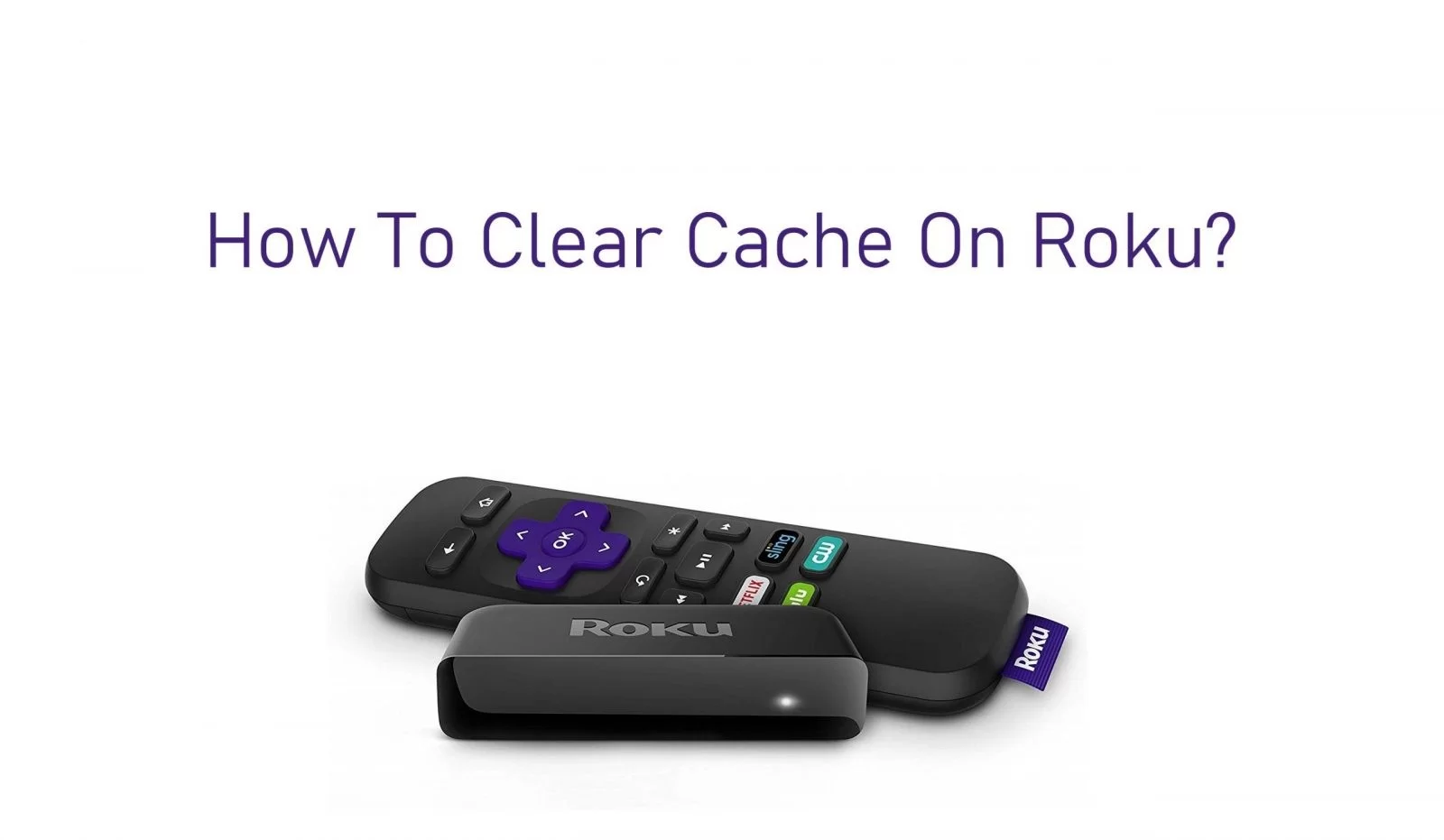The Roku streaming device.
The Roku streaming device is a very famous casting device used to watch movies, TV shows, live sports, and more. This is comfortable with the usage but occurs some issues. The issues such as content not loading, or freezing the screen. If you face this issue, the reason may be a cache problem. We are going to show you how to clear the cache on the Roku streaming device.
Generally the smart devices store cache memory, this makes it easy to load information faster when you are revisiting any website. So when the device crashes, you have to clear the cache to fix the error.
So if your device does not work accurately you have to clear the cache on Roku. Anyhow, the Roku does not belong to any browser, so it does not store any cache files on the device. But some issues are occurred because of the apps that you have downloaded. So to get realized of these issues, you have to clear the cache on that app.
Why should we clear Cache on Roku?
If you clean the cache on the Roku device, you will get a clear path for streaming. This is one of the best answers if you face playback issues. So clearing cache is a good method to reduce the issues. If the Roku subtitles do not turn off this is a good solution. And also if Roku keeps buffering follow the same method.
Because of all these reasons, you should clear the cache. Deleting these caches makes more free space on Roku.
Note: If there are any media that you do not use any longer, you should delete them. Because it takes up space on storage. This reduces the space for other things.
How to clear Roku cache?
In this guide, we will show you the steps to clear the cache on Roku by the rebooting process. So if your Roku device has been occurring issues you have the chance to fix it within a few minutes.
The cache clearing process is very effortless and takes a small period of time.
So if you have been facing this issue while playing any content by any channel, the issue is not with your Roku device but with a certain channel. The reason can be an old version of the application or any bug. On this occasion, you have to delete this application from the device and restart it. You have the possibility to install the latest Roku desktop app.
Before moving to clear the Roku cache process, you have to make sure that you are using the latest software on the Roku device and also the Roku player is running.
Go to the Roku Home Screen
You can go to the Roku home screen by the Home button of your Roku remote.
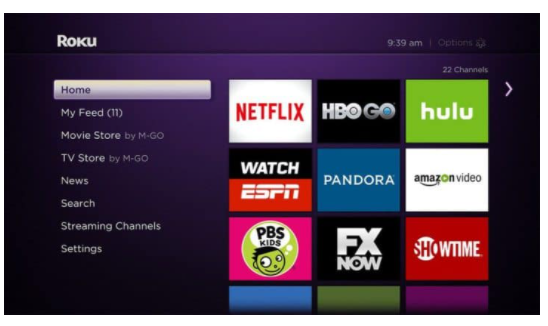
Select the problematic App
Find and get the application that makes errors when you are accessing it. If you use each app you can find it at the top of your Roku screen home. If not scroll down and find the application.
Deleting the channel
Press the asterisk (*) button on the Roku remote and a menu will open that included several options. In this menu, search for the Remove Channel option and select it. Wait a moment till each application gets installed. Then restart the Roku streaming device to get clear the application’s cache memory. (Follow the steps given in the next section)
Restarting Roku
If you do not know how to restart or reboot the Roku device manually, the steps are shown here.
- Go to the settings menu of the Roku screen.
- Slect the Sysytem option and click on Sysytem restart.
On the other hand, if you do not need to restart Roku by the settings tab, use the remote control according to the steps given below.
- Press the Home button five times.
- Press the Up button one time.
- Next the Rewind button two times.
- Press the Fast Forward button two times.
- Then the device will restart within a few seconds.
Reinstalling the app
When the Roku device starts, install the application again. Go to the Roku channel store and search for the application from the channel store to install it. Select the application from the channel list and click the Add channel option. The application will get downloaded and you can launch it from the channel list.
Sign Back in
This is the final step of the process. In this part, you can sign in to the application by using your login details. After the successful signing back, you have the possibility to stream your shows without any issues.
So we have brought you the best way to clear the cache by restarting your device. You should unplug the device for a few minutes before plugging back in. This will delete the cached information that causes the issues with how the Roku runs.
If the issues are still existing after clearing the cache on either TCL smart tv, Hisense Roku tv, or Hulu cache on Roku leave the issues in the below comment section. Our team can help you to troubleshoot the problems with your device. We will help you to get back in streaming.
Editor’s choice;