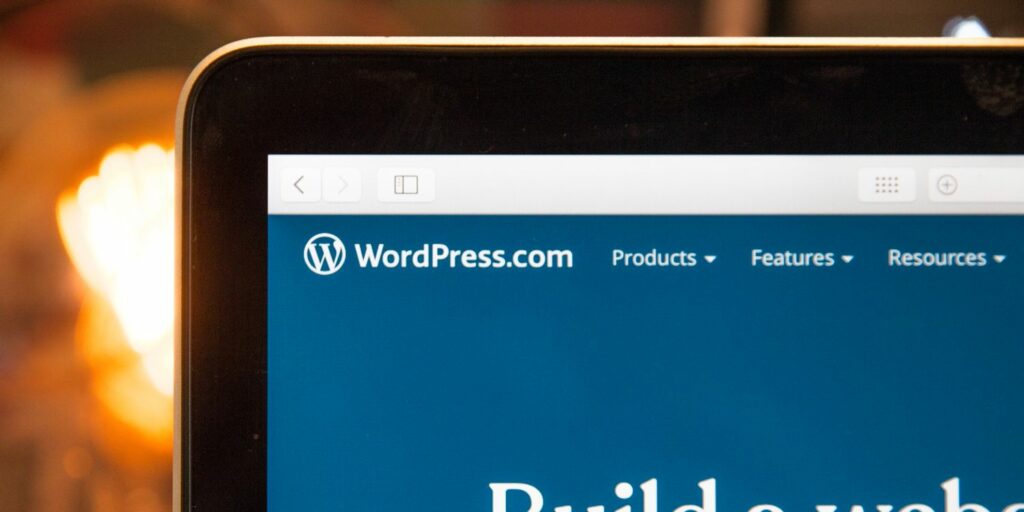If you use WordPress for work or a personal blog, here are five of the greatest Chrome extensions to help you get the most out of it.
WordPress is a sophisticated platform that enables you to easily and precisely create a website or blog. However, this does not mean that it is without flaws.
If you want to get more out of WordPress, there are a variety of extensions available for download through the Chrome Web Store. Here are five of the greatest for you to consider.
1. WordPress Theme Detector and Plugin Detector
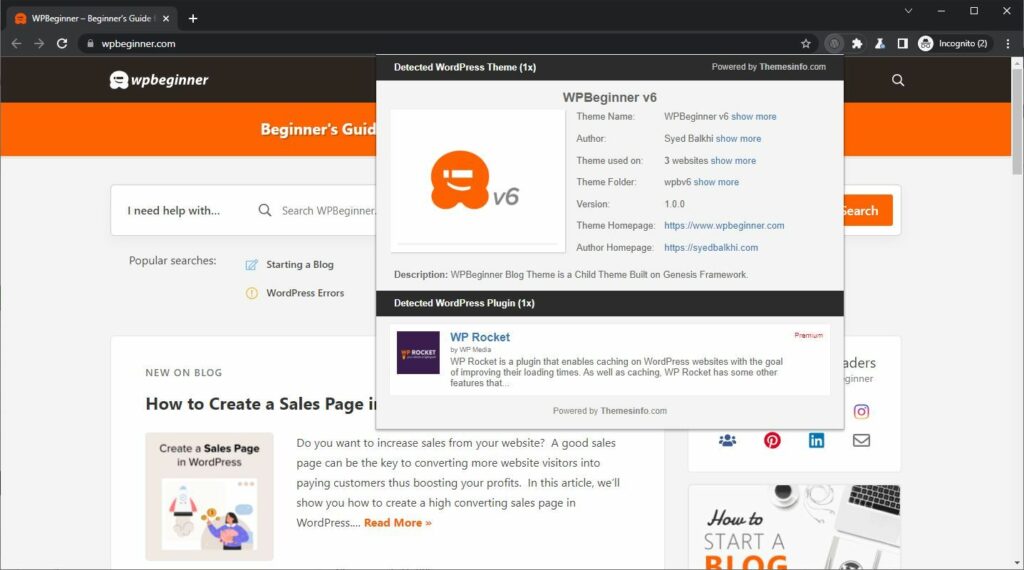
WordPress Theme Detector and Plugin Detector are first on the list. This Chrome addon is useful if you want to see what else is possible with WordPress.
Assume you’re reading another WordPress-powered website or blog, for example. Perhaps they’re utilizing one of the more popular WordPress plugins compatible with WordPress 5.7, or perhaps they’re simply using a theme that you find particularly appealing.
If you wanted to get one of these plugins or themes for yourself, you’d generally have to hunt through WordPress’ themes and plugins and hope to find something similar.
This plugin not only ensures that you’ll find what you’re looking for, but it also makes it quick and easy to do so.
The detection takes place on a distant server, and the findings are sent to the extension. This information is then accessible via the extension. Perfect for getting a sense of what WordPress can do.
2. WordPress Admin Bar Control
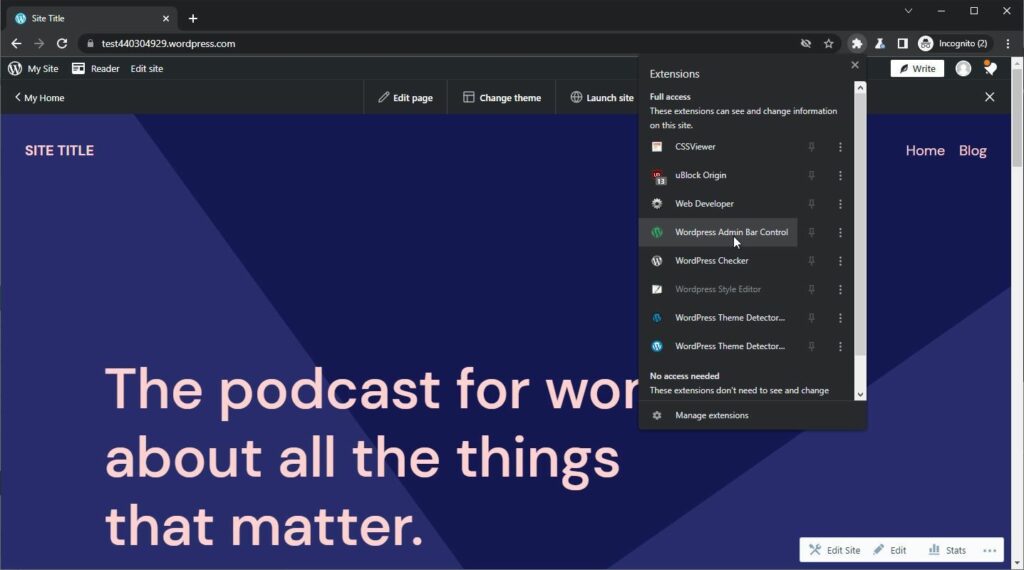
WordPress Admin Bar Control is the next item on this list. If you spend a lot of time on your WordPress site’s design, content generation, and backend, you’ll probably see how valuable this extension can be right away.
The admin bar in WordPress is a fantastic tool that provides you a lot of control over what you’re doing. This bar provides numerous options, but the problem is that it frequently gets in the way.
If you’re attempting to clean up your design or build on your current theme and aesthetic, for example, having this admin bar around can move the pieces of your page around, making your life more difficult than it has to be.
You can conceal the admin bar by default, although this is also ineffective. If you’re the type of person who swiftly switches between design and content development, you’ll notice the absence of the admin bar once you’ve moved away from design or layout.
WordPress Admin Bar Control overcomes this problem by providing an easy-to-use toggle button for the admin bar. This means you can switch between the two with a single click.
The button also works on a per-domain basis, so if you frequently switch between sites and only need the admin bar on some of them, the extension has you covered there as well.
3. CSSViewer
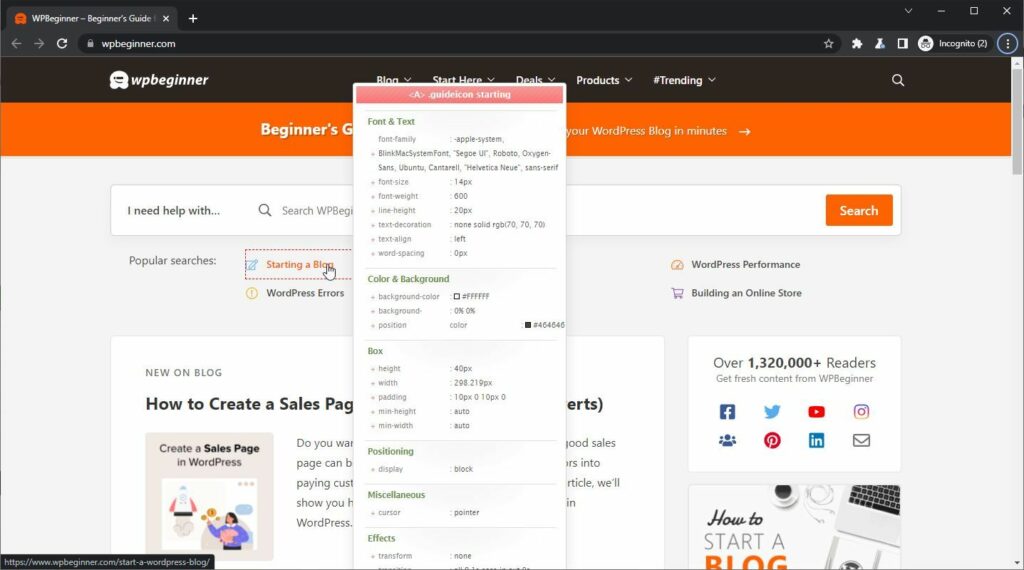
If you’ve done a lot of design work with WordPress, you’re probably familiar with CSS. If not, it’s an extremely simple method to master with some simple CSS codes that you can learn in about 10 minutes.
By default, you can inspect any website’s CSS using Chrome’s developer tools, although doing so might be perplexing.
You have to go through line after line to find what you’re looking for, and sometimes it’s unclear why something is acting the way it is even after you’ve found it.
Instead, install CSSViewer and you will no longer have that issue. CSSViewer is a Chrome addon that displays all of an object’s CSS on any webpage. Simply choose the CSSViewer extension from the tab in your browser and hover it over any element on a webpage.
The extension will then give you everything you need to know about that specific aspect. It even categorizes this information so that you can see what is happening on more readily.
This is useful if you can’t figure out why a component of your own WordPress site isn’t functioning as you expected, or if you’re on another WordPress site and want to figure out how they did what they did.
4. Web Developer
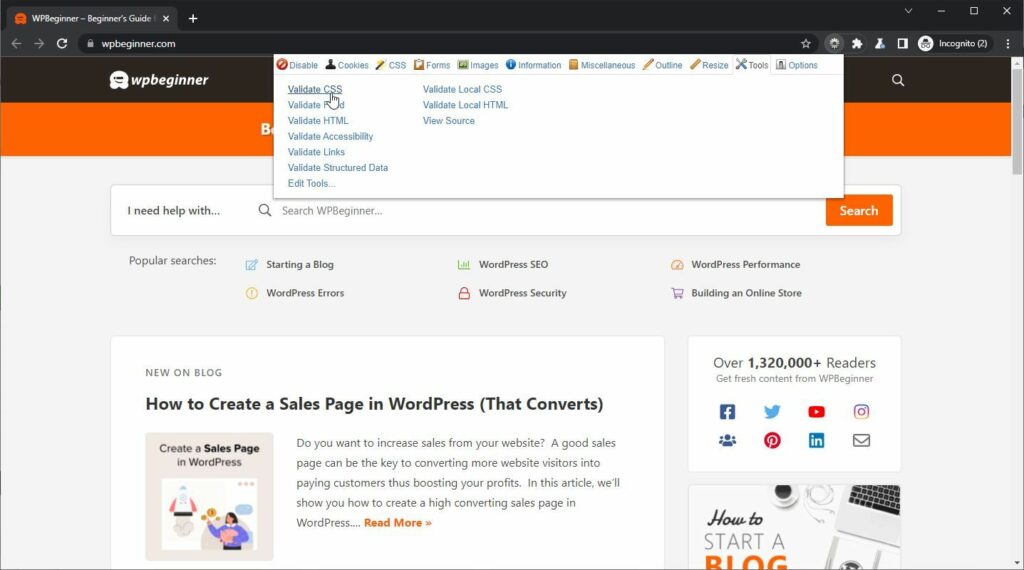
Web Developer, the next extension on this list, is an amazing extension with a diverse set of functions. Many of them are immediately beneficial if you’re working on your own WordPress site, however determining which are and aren’t can be difficult.
If you’re just starting out with WordPress and want to make your own website, Web Developer might not be the best place to start. If you consider yourself a power user, or if you want to learn more about web development, this plugin can be really useful.
Web Developer, for example, allows you to change almost every aspect of a website. When you browse, you can add, remove, examine, and delete all kinds of cookies. You can turn off plugins, popups, JavaScript, and other features.
If you’re having trouble with CSS, you can disable it completely, disable certain certain styles, edit them directly, or see what changes might do. You can rapidly fill out forms, reset forms, get information about forms, and do a variety of other things.
The idea here is that you can do a lot. Web Developer can help you with graphics, site information, and a plethora of other important services. The difficult thing is determining what you can do with them.
5. WordPress Site Manager
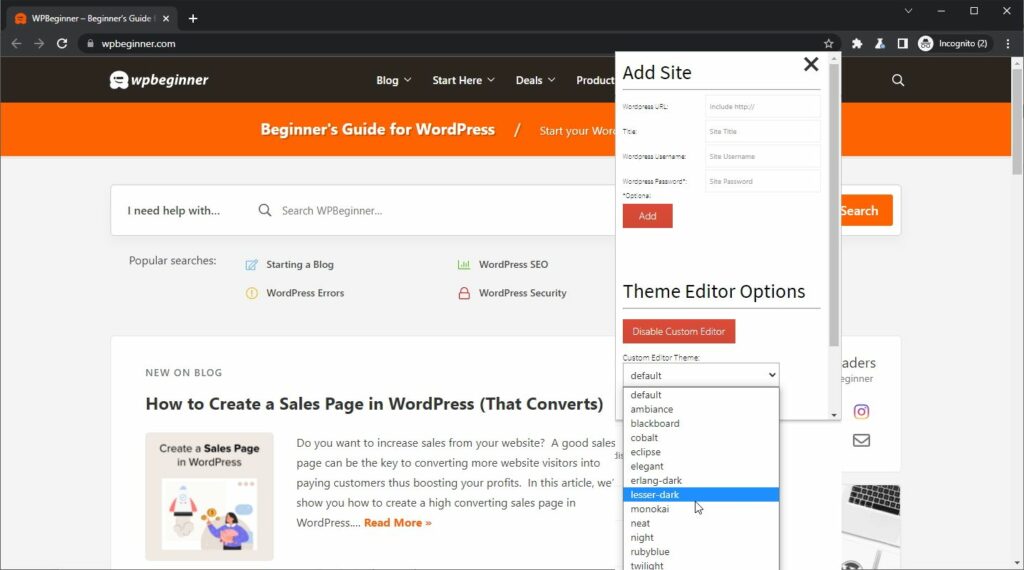
Finally, WordPress Site Manager gets the cut. WordPress Site Manager is a more directly applicable Chrome plugin that seeks to expand on many of the basic functionality provided by WordPress.
For starters, this extension extends the WordPress theme editor to provide greater capabilities.
WordPress Site Manager can also save your WordPress sites so you can access them more easily. This means you don’t need a slew of bookmarks or a complicated mechanism to find them again.
Make WordPress Your Own
As you can see, the Chrome Web Store has a plethora of different alternatives for you to take advantage of, regardless of your expertise, skill level, or goal.
The best part is that they’re all completely free, so you can rapidly add or remove them whenever you want without worrying about whether or not they’re perfect for you.