If you are using Microsoft edge as a daily browser, the following describes how to clear the cache and each and every browsing data on the browser.
Normally a browser temporarily keeps browsing data in a cache so that requests for such data can be processed faster in the future. Overall browsing experience and page loading speed can improve by this.
Anyhow, due to the continuous creation of new cache files, they may quickly take up considerable storage space. This in turn affects the speed and performance of the browser. Clearing cache and browsing data can help you to make space, improve your browsing experience and enhance privacy.
In this article, we will teach how to clear cache in Microsoft edge and how to delete browsing data in Microsoft Edge.
When will need to clear cache and browse data in edge?
In Microsoft Edge, your browsing data includes your browsing history, cached images, download history, cookies, and other site data, cached files, passwords, etc.
If synchronization is enabled in edge, this data will be stored on local devices or across synchronous devices. Over time, these data will be more and more.
When these cache and browsing data start to occupy a lot of storage and hinder the performance of your browser, you should consider clearing up, and also when you think or suspect that they may hold sensitive information.
Steps for manual clearing of cache and browse data in edge
On Microsoft Edge, you can delete cache and browse data only for the device you are currently using, or across synchronous devices.
The following describes steps to manually clear cache and browsing data in Microsoft edge on a computer.
- Start the Microsoft Edge browser and choose the three dots in the upper right corner and click it. , if not you can press Alt + F.
- Go down in the menu options and click the settings option, which will direct you to the settings page.
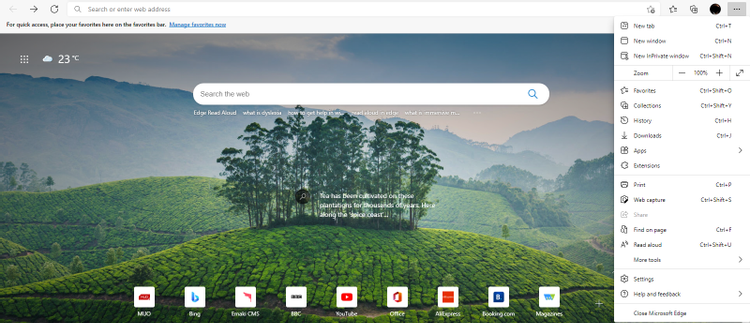
- On the left panel of settings, click privacy, search, and services under profile.
- Go to the clear browsing data section and click the select content to clear option mentioned as “choose what to clear”.
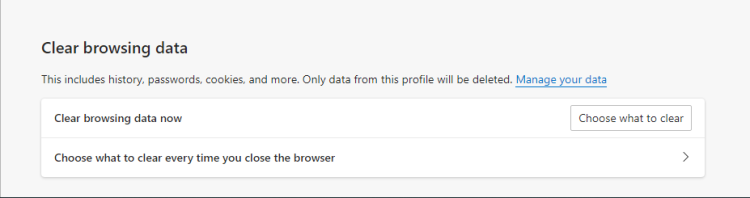
- The dialog box with clear browsing data will pop up. Select your preferred time range by clicking the time range dropdown. Options vary from the last hour to the last 4 weeks.
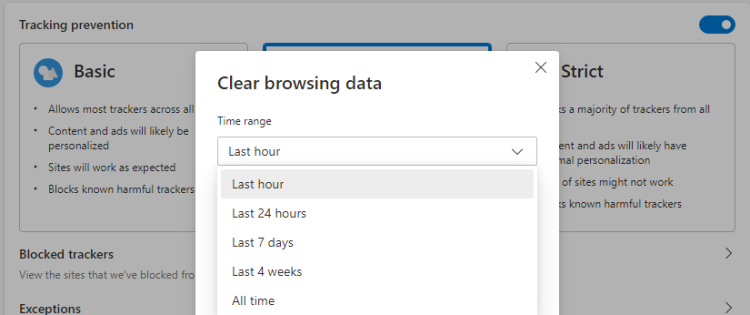
- Before clicking clear now, note that if you are logged in, it will clear all cached and browsing data on the synchronization device. If you only want to clear the cached and browsing data on the currently used device, click log out first. Then do the steps 1-5 above.
- Now, In order to deselect any browsing data, you do not want to clear, click the check box and then click clear now.
By following this procedure it will clear your browsing data and cache in the edge. After a period of time, you may need to delete browser data and delete the cache and again to free up storage space and improve browser performance in case if your phone has restricted storage.
Read also:
Method to clear cookies and cache in Chrome
Automatically clear browsing data and cache in edge
To automatically clear the cache and browse data each time you close the browser, do the following.
- Start edge or open a new tab, and then search for the three points in the upper right corner and click on that.
- Scroll in menu and tap option -settings.
- Select privacy, search, and services, and then go down to the clear browsing data section.
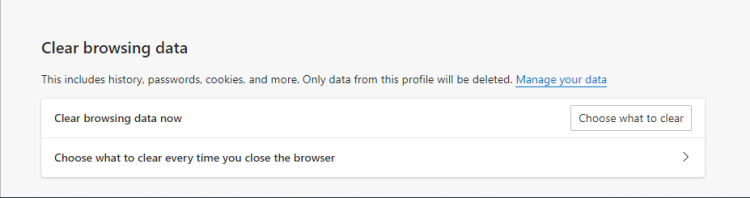
Tap to select what to clear each time you close the browser or click the forward arrow button on the right.
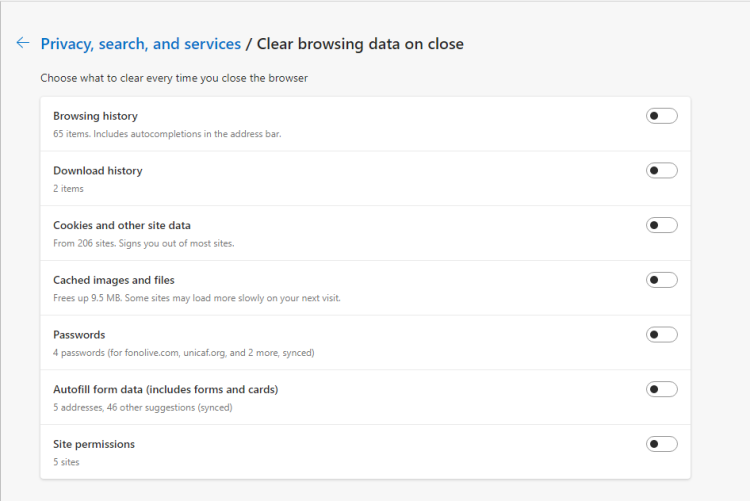
Now click the cache image and file and browse history toggle buttons to automatically clear the cache and browse history when you close the edge browser.
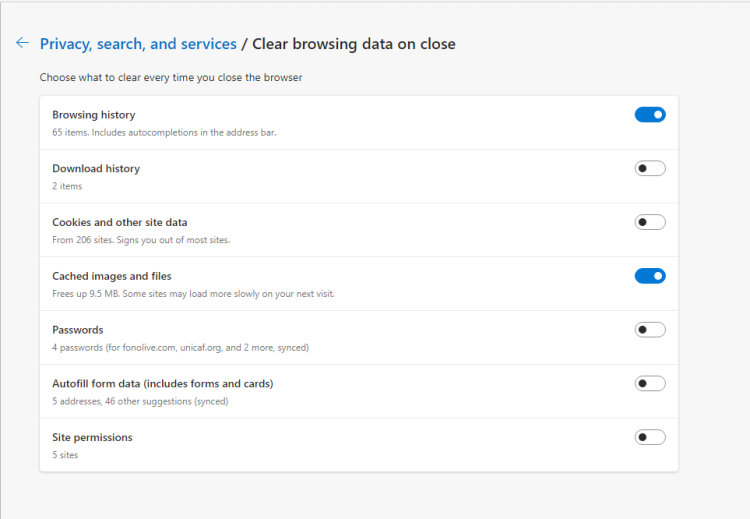
You’re ready. Your changes are automatically saved and proceeded. Simply click the back arrow to exit the browser or close the tab.
How to clear cached and browsing data in Microsoft Edge on mobile devices
You can let the edge clear the cache and browsing data on the device you use. Below mentioned the way how to do this on mobile applications.
1. Go to Edge and open it, click three dots at the bottom of the screen, and then select and click settings.
2. Now, click privacy and security, and then click Clear browsing data.
3. Check the corresponding checkboxes to select browsing history, cached images, and files.
4. Select and tap the option “clear” to clear the cached images and files and browsing history.
This will manually clear the cache and browse data. To automatically clear browser data when exiting an edge, simply open the clear browser data on the exit toggle button, which is set to off by default.
If you are using an Android device, you can also use the following methods to clear the cache.
1. Start the edge browser.
2. Click the three-point button on the screen.
3. Click settings.
4. Scroll down and click site permissions.
5. Tap anywhere or microphone, then tap advanced settings, and then tap memory
1. Check the available options and click “clear data” at the bottom of the screen.
2. Select clear cache from the clear data dialog box, and then click OK to confirm.
You can also use the following methods to clear the cache if you are using an Android device.
Consider the advantages and disadvantages of deleting up cache and browsing data
Preserving cached and browsed data has its advantages and disadvantages. For example, caching makes your web pages load faster by earlier collected browsing data stored in temporary cache files other than creating new files all the time.
One disadvantage of caching sensitive information is that hackers can weaponize it. Similarly, if the most recently visited site has been updated, the cache may provide old scripts, styles, and images stored in the last session. This can cause errors, page display problems, and incorrect page rendering.
Alternatively, every time you clear the cache and browse data, you start over. This protects your sensitive data and gives your browser or device the opportunity to cache the latest styles, scripts, and images until the cache is established again, and you may need to clear them again.
We would like to hear about your problems, questions, and suggestions. So feel free to contact us.
