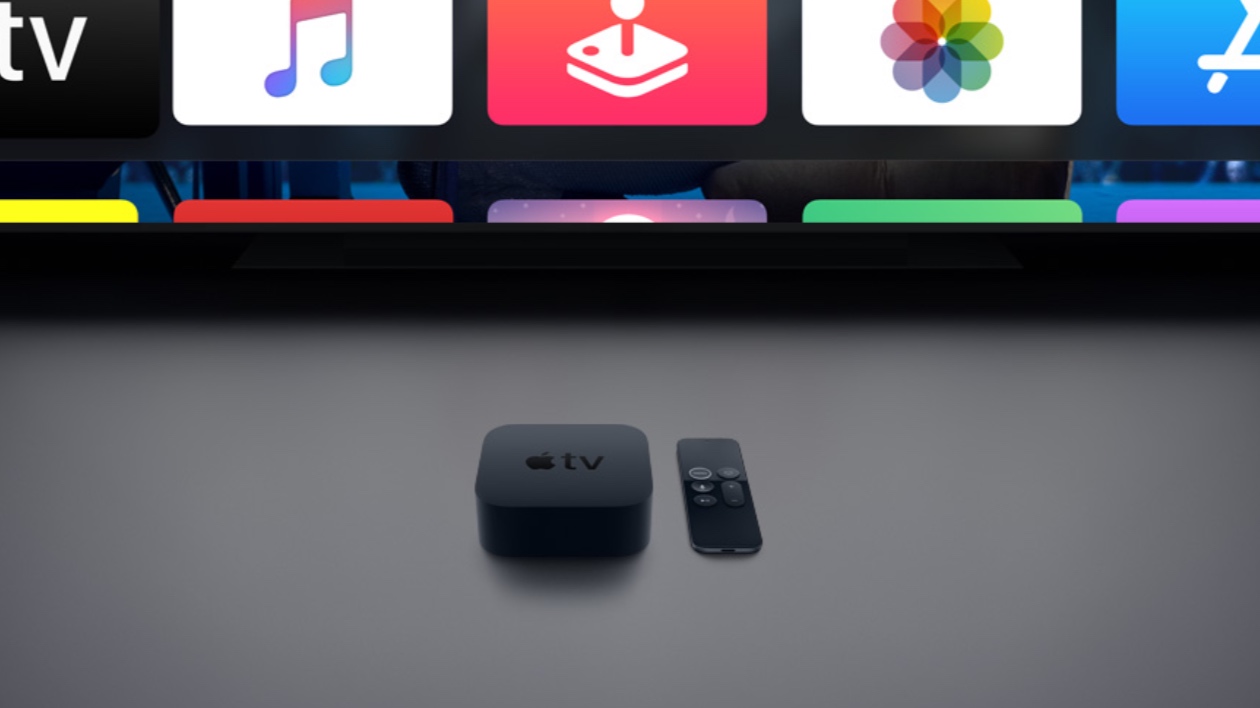A cache is designed to develop the load performance of any application, browser, or website. Meaning that cached files are useful for any site, application, or browser, but in some cases, the stored cache crashes and begins to cause problems. “Caching” is a wide topic that needs to be discussed, but here we will only talk in this article about how to clear the Hulu application cache from Apple TV, Chrome, iOS(iPhone/iPad), Android, and on Fire TV.
Topics
- How do I clear the Hulu application cache?
- Instructions to delete Hulu app cache on Apple TV
- Steps to delete Hulu application cache on Google Chrome
- If you are an IOS device user (iPhone / iPad), what should you do?
- Instructions if you are a fire TV user?
Why are we talking about this?
We talk about this caching topic because sometimes users may receive many errors because of some wrong cache files. Here, this is necessary to clear the application cache file. However, users will be confused because they can transfer Hulu on different platforms and browsers.
Therefore, no matter what platform you use eg: Apple TV, IOS, network, or fire TV, you can get a complete guide to clearing the Hulu application cache here.
How do I clear the Hulu application cache?
This is important because the process of deleting the Hulu application cache is different on different platforms. However, don’t get upset. Here, you will find that the steps to clear the cache on all major platforms include:
- Apple TV.
- Web browsers like Google Chrome.
- IOS devices (iPhone / iPad).
- Android devices.
- Fire television.
Instructions to delete Hulu app cache on Apple TV
For Apple TV users, this is not easy because there is no option to clear the Hulu application cache. Therefore, what these users all can perform is restart the devices. Doing so restores the new cache file from Hulu, which is similar to purging the old cache file.
- Press the home and menu keys at the same time.
- Select settings.
- Now go and open the system and press restart.
Steps to delete Hulu application cache on Google Chrome
Deleting cache files from the Chrome browser is not specific. It will clear all stored cache files.
- Choose the three points in the upper right corner of the window.
- Adjust the mouse cursor over the more tools option.
- Choose the clear browse data option and click it.
- Go to the advanced section. Then check browsing history, and Cached images and files, cookies, and other site data.
- Be sure all-time data is selected, and then click the Clear data button.
If you are an IOS device user (iPhone / iPad), what should you do?
What to do if you are an IOS user? So the answer is simple because you have to follow these steps.
- Open the option settings and go to general.
- The next step is to go to the storage and then Hulu.
- Then, uninstall or delete it from here.
- Go to the application store and reinstall it.
- For Android device users
- Go to settings.
- Open application options.
- Now, click to view all applications.
- Then, go to storage and caching options.
- Choose option Clear Storage, and then clear cache.
Instructions if you are a fire TV user?
If you are using Hulu; To install the Hulu application on fire TV and know how to clear the Hulu application cache on fire TV, perform the following simple steps:
Go to settings and then open applications, then go to Manage installed applications. Select option Hulu and then choose option clear cache and clear the data.
We would like to hear about your problems, questions, and suggestions regarding today’s topic Guide to Clear Hulu App Cache from Apple TV, Chrome, iOS(iPhone/iPad), Android, and on Fire TV. so feel free to contact us.
Read more: How to Watch Free Live TV Channels on Plex