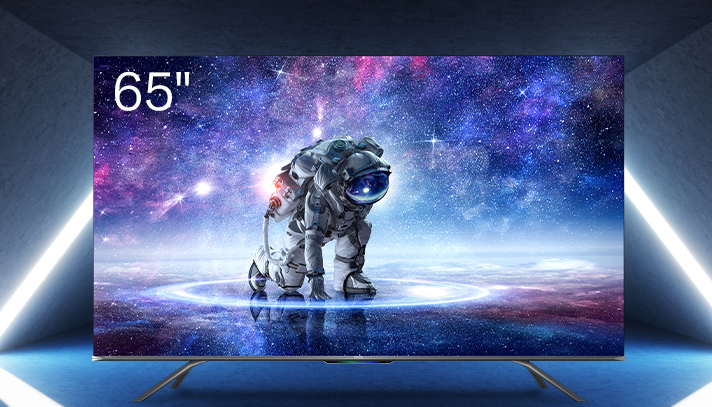Clearing the Cache and Data on Hisense Smart TV
If you are willing to buy an inexpensive smart TV, the Hisense Smart TV is available for you. This is considered as one of the famous choices for expensive smart TV brands, such as Samsung, Sony, LG, or VIZIO. You can check the list of the latest smart TVs from Getflink.
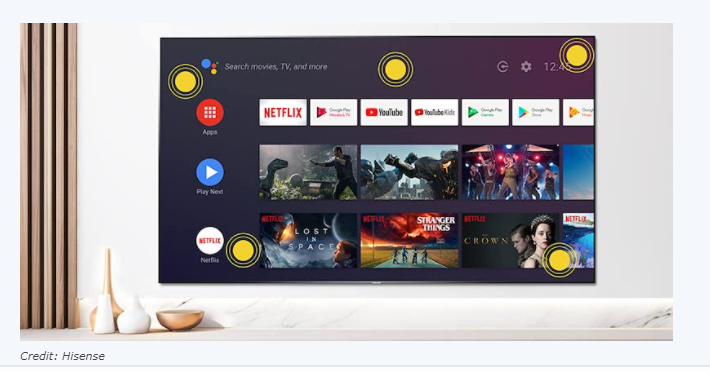
The way of operating the Hisense Smart TV is the same as the other smart TVs. This smart TV is powered by Android TV and stores caches and data. These caches and data directly affect the process of some apps. Technically the Cache helps to the improvement of the smart TV viewing experience. But if there is too much cache and data stored in the TV’s memory, it can be a trouble for the TV series on the list.
We have brought you the method to clear and delete the cache on Hisense Android Smart TV
How to remove cache or Intenet Memory data from the Smart TV
- Press the Home button on the TV remote control.
- Select the Network button and clear the cache data.
- Click the ‘Clear Internet Memory’ button and clear the Internet cache.
After doing the above steps any issue with the app should have been dismissed. This is because the above steps delete all the cache data. You should keep remembering that this process will reset the apps to their default settings.
How to clear Cache and Data on Hisense Roku TV
Hisense Roku TV is unlike the other Android smart TVs. This runs in the Roku OS and it consists of some of the incomplete issues with the firmware on the Hisense Roku TV. There are some reports from the users that not working of the apps properly on the smart TV. And also there will be frozen screens and remote glitching when using the Hisense Roku TV.
If you come up with these issues on your Hisense Smart TV, the best fix is the clearing of the cache data. The Roku does not store cache but Hisense Roku TV uses a lot of memory for its design.
Factory reset is another solution to clear the cache on the Hisense Smart TV. The steps are given below for you.
How to do the Factory Reset on Hisense Roku TV
- Press the home button on your remote control. This will open the main menu.
- Press the arrow buttons and navigate to the Settings.
- There, Click the System
- Then select Advanced System Settings.
- Click the Factory Reset option.
- After clicking on it select the option Factory Reset Everything.
- Then you will see a code on the screen and input this code.
- You will get a confirmation on the screen. Confirm it and wait for the smart TV to get reset.
- After the end of rebooting your smart TV, you have to configure the Hisense smart TV.
The end of clearing or deleting the cache and data.
The Hisense Smart TV is manufactured in its own way belonged to many homes. This provides the users with a very entertaining streaming experience. And also you have the chance to download the app also on the TV. However, this device also has several faults and errors as the other ones. But you can be happy that you do not need to see much of the troubles like others.
How about your experience with Hisense smart TV? Do you enjoy this streaming device? Do you find it comfortable to have a Hisense Android TV than a Hisense Roku TV? We like to know your feedback and help you with any issue you are facing related to this. Leave your ideas in the below comments section and stay in touch with us. Thank you!
Editor’s choice;