If you have problems watching Disney plus and exclude the possibility of a poor Internet connection, you can clear the cache on Disney plus. So in this article. we will discuss how to How to clear the cache on Disney Plus using any device to improve streaming functionality.
You can clear the cache on Disney plus through an Internet browser or application.
Depending on the type of device you are using, the steps to clear the cache for Disney Plus will vary.
Disney plus should work without error most of the time. If you find that the application is not working properly, which may be continuous video buffering or stuttering, it is better for you to check your Internet connection to see if it is the cause.
Read More: Difference Between Cache and Cookies
But, if other video streaming services are working properly, you may need to reset or clear temporary files in the application cache.
You can clear the browser cache if you are viewing Disney plus in a web browser. On other devices, the procedure of clearing the cache may be slightly different
Instructions to clear the cache on Disney plus with chrome
1. There is a three-dot menu in the upper right corner of the screen, click it.
2. Go to the menu and click more tools, and then select the option Clear browsing data.
3. In the time range drop-down menu, choose the option “all times” and click it, and then select the cache images and files option.
4. Choose the clear data option and click it.
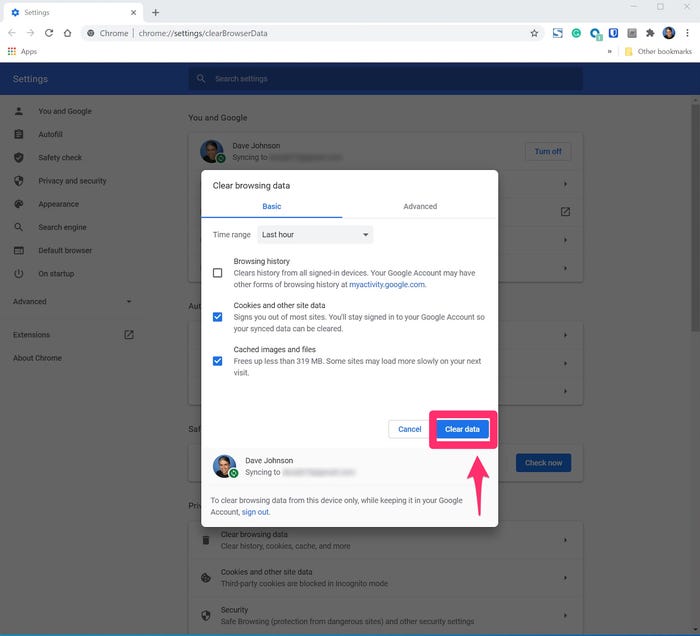
Guidance to clean the cache on Disney plus using Firefox
1. Choose the option named as history and saved bookmarks. History and saved bookmarks is a menu button in the toolbar and it appears like a set of books on the shelf.
2. Select history, and then choose the option Clear recent history and click on it.
3. Click the drop-down menu of -time range to be cleared in the “clear recent history” window, then choose option “everything”, ensure that “cache” is selected, and then click “OK”
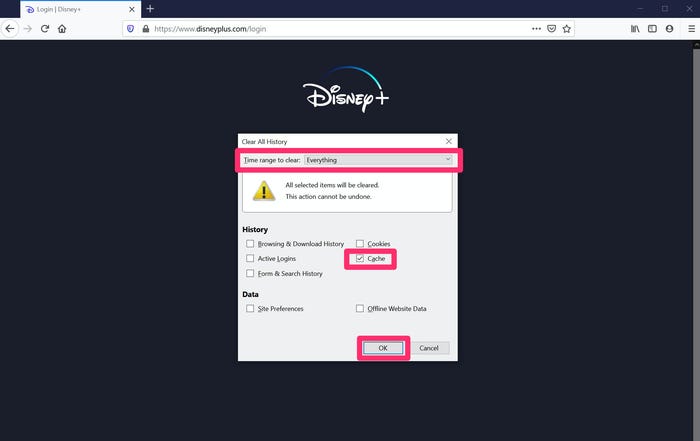
How to use Safari to clear the cache on Disney plus.
At the top of the screen, you can see safari in the menu bar, click it.
2 Choose and tap preferences
3 Click the Privacy tab and then click manage site data in the preferences window.
4. Select the option “remove all”
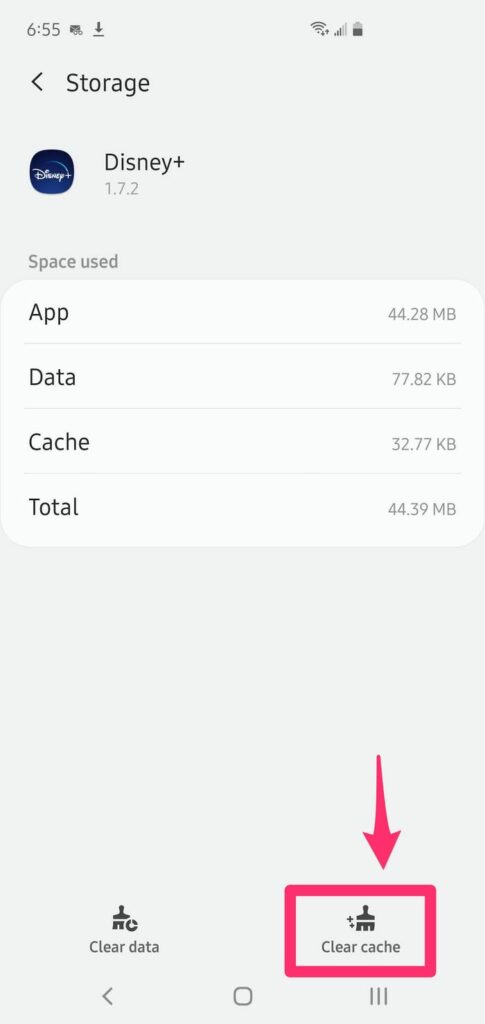
Guidance to use an Android phone or Android TV to clear the cache on Disney plus.
Depending on the Android device you use, the exact steps to access Disney plus cache settings may vary slightly but this should help you achieve the following objectives:
1. Start the settings application on the device you use.
2. Click “applications” and go down until Disney plus is visible in the list of applications installed on your phone or TV. Click it.
3. Select “store” at the bottom of the screen, and then select “clear cache”.
Clear cache on Disney plus on chromecast built-in TV
Follow the below-mentioned steps to delete the cache if your TV has Chromecast capability built into it.
“What is Google chromecast?
Google Chromecast is a unique device that can plug into any TV with an HDMI port and stream content from your phone or computer to a large screen. Follow these steps to clear the cache on an Android or iPhone mobile device, if you are using a chromecast device with a TV plugged in.
1. Open settings on the home screen of chromecast built-in TV.
2. Select option “application”, and choose “chromecast built-in”
3. Tap”OK” after choosing option clear data.
4. Choose clear cache and press OK
5. After that restart the TV.
Guidance to clear the cache on Disney plus using iPhone, iPad, or Apple TV
You cannot clear the cache of specific applications such as Disney plus if you are watching Disney plus on IOS devices such as iPhone or Apple TV. Instead, you can solve the cache problem by removing and reinstalling the Disney plus application.
If you have an iPhone or iPad, follow the steps in how to uninstall an app on your iPhone to remove it. If you have Apple TV, see the steps in how to remove or hide apps on Apple TV.
After you will remove Disney plus, reinstall it from the store and log back into your account
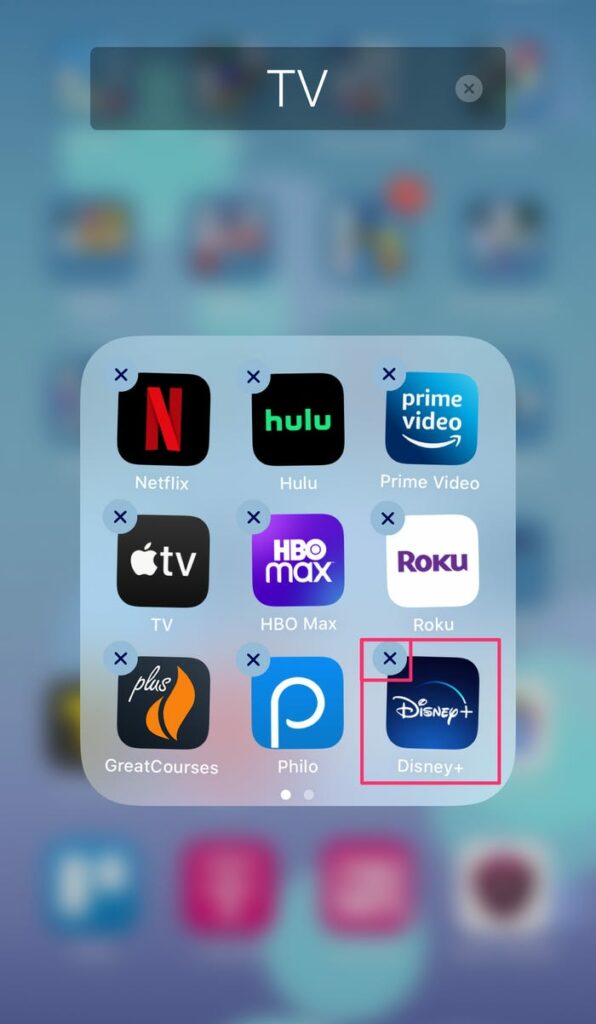
Guidance to clear the cache on Disney plus on Playstation 4
1. In the dashboard, choose the option “Settings” .
2. Select storage, then system storage, and then saved data
3. Select “Disney +” and then click the “options” button.
4. Select option Delete.
How do I clear the cache on Disney plus on Xbox one
1. On the home menu, select my games and apps.
2. Select option “application”
3. Select the Disney plus tile and press the menu button on the controller to view more options
4. Choose the option “manage apps” and clear the saved data.
We would like to hear about your problems, questions, and suggestions. so feel free to contact us.
Read more;
